New
1. Custom credit refund allows to return custom amount to custom credit card without matching refund with order. Authorize, Freedompay, Braintree, Bridgepay supported. In the Connect’s administrator panel, an additional form has been created.
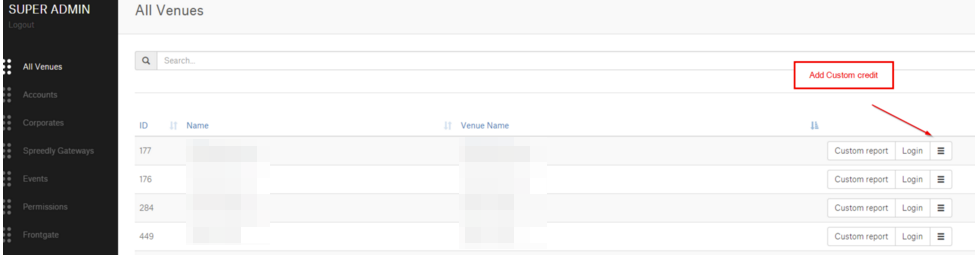
Enable Custom Credit by switching on the Enable Custom Credit and filling in the form fields.
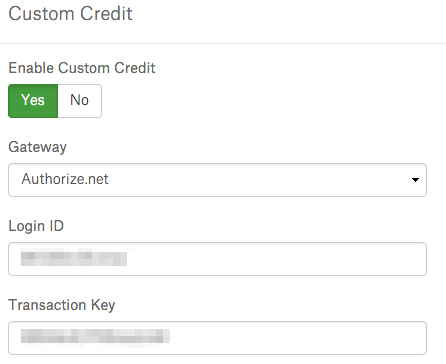
Also, in the Connect Main Menu>Options>Permission Sets>Payments Tab, Show custom refunds switch must be enabled.
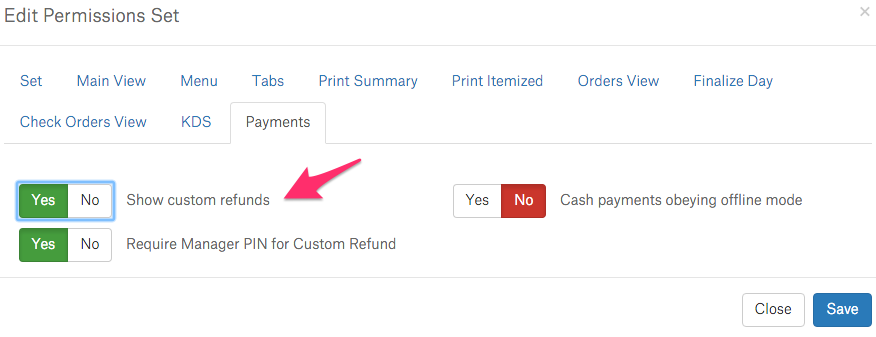
To refund, tap the right corner Refund icon marked below, select amount and swipe a card.

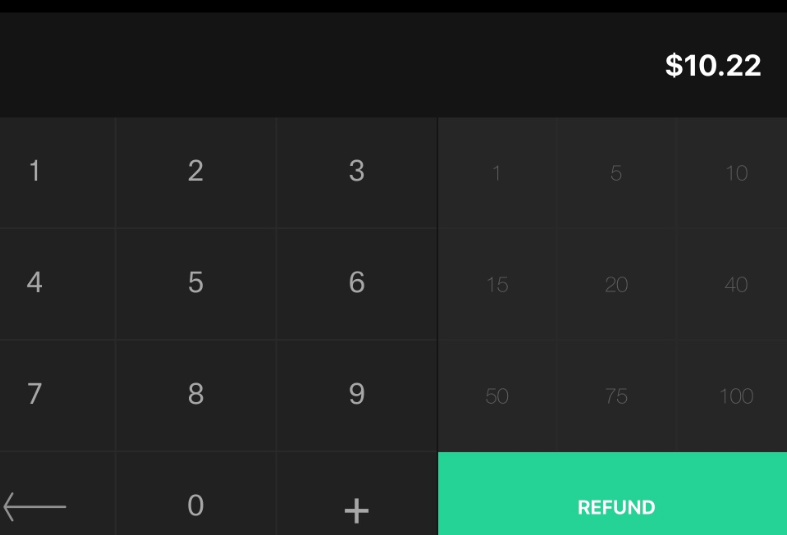
When the card is recognized, refund amount is returned to the owner. Such orders are shown in the Left Menu>All orders>Refunded and in Connect Main Menu>Orders.
2. Driving license validation is available to prevent purchase by underaged.
In the Connect Main Menu>Options>Permission Sets>Main View new switches have been added.

- Show age verification for alcohol beverages. When enabled, in the Activate an alert regarding driver license check appears.
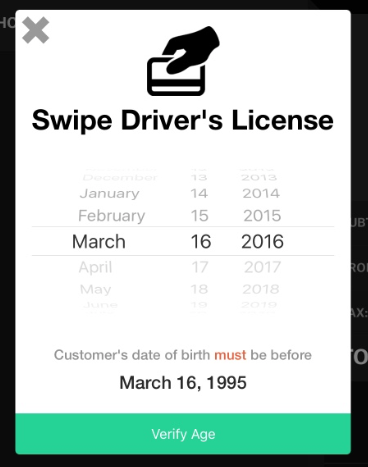
When the selected date is correct – a screen allowing to proceed pops-up.
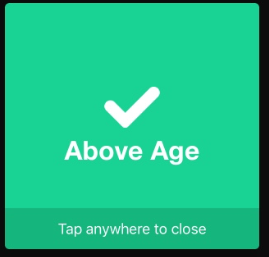
When the requirements are not fulfilled, the decline alert shows up and the ordering process is stopped.
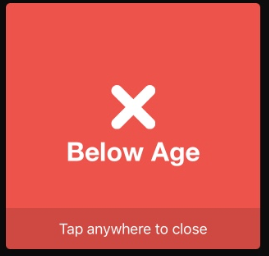
- Show alert when adding alcohol item. Before alcohol is added to cart, an alert about alcoholic beverages purchase is visible on the screen.
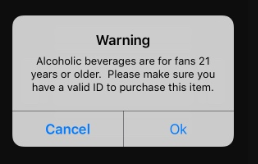
- Show age verification. In the Menu view, go to Settings>Check ID.
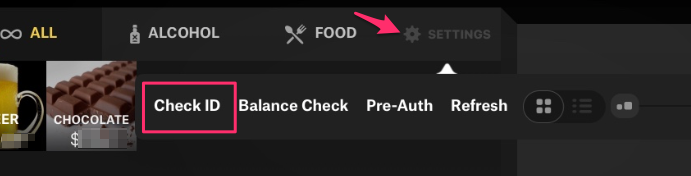
- Show age verification for order with alcohol items. After alcohol is added to cart and payment type selected, an alert appears.
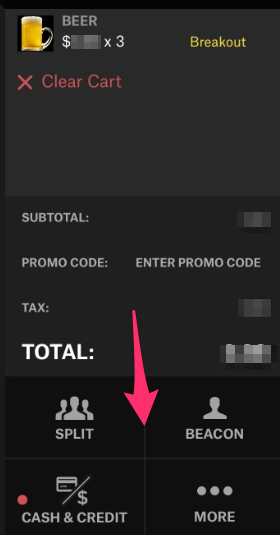
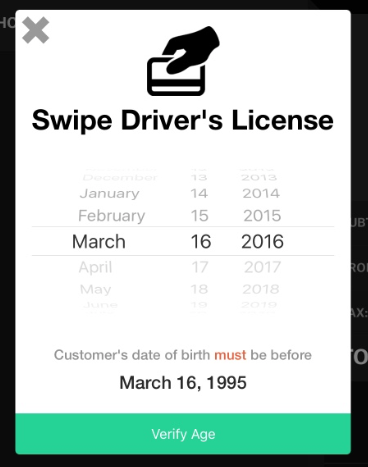
3. Entering tip during Clock Out available. Now, employee is allowed to see earned tips during Clock Out and add additional tips.
- 2 new fields on the Clock Out screen: CC Tips (not editable) and Other Tips (editable). Even when On Break or Clock Out, see the assigned tips.
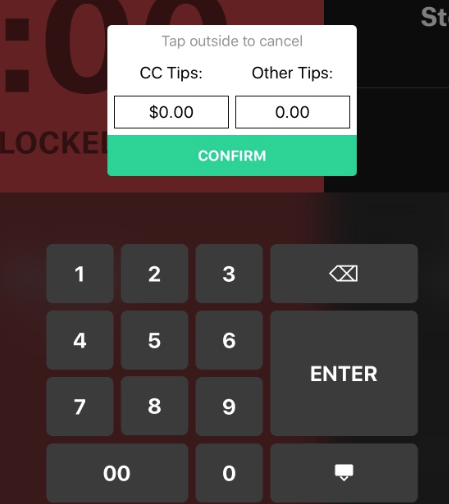
4. Manager override on Time Clock. Enables to create shift for non-scheduled employee.
- New button for manager override on Clock In
- Require manager PIN or swipe (alert with PIN protection)
After the shift is created, employee is allowed to Clock In.
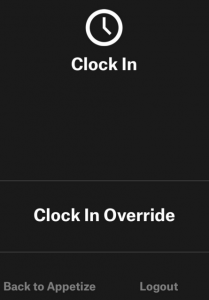
5. Loyalty card assigned to an order. Available in Menu>Settings. Enter manually / swipe / scan loyalty card.


6. Fortress various methods of card numbers entry.
- Fortress card RFID tap – customer taps Fortress card on the RFID reader
- Manually entered Fortress card number – cashier manually enters MemberID and ACN number printed on the card
- Barcode scan – cashier scans a barcode on a loaded ticket via laser scanner
- Manually entered barcode – cashier manually enters barcode printed on a loaded ticket
Fixed
- Barcode scanner on merchandise products incorrect behavior fix.
- Tips in REST mode for stored value payment not working correction.