New
-
Quick tip
GENERAL INFO
-> That’s a new button that enables to add tip to order without need to enter Finalize Day section
-> The button allows to add tip in much faster way as some unnecessary steps are removed. Closing the order goes with much more speed and efficiency than the current process.
-> Quick Tip is visible at Thank You screen when completing orders
-> for now = Available in REST mode onlyPRECONDITIONS
If you want Quick Tip button to show up, there’re 2 things you need to do in Connect:1.
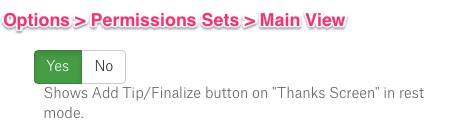 2.
2.
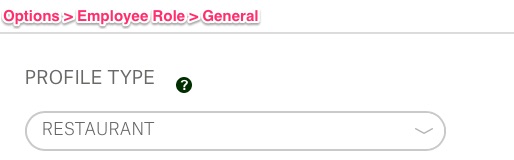
QUICK TIP in simple steps:
offline mode = off
a) Order Items
b) Authorize CC
c) Vouchers’are being printed (if needed)
d) transaction’s completed
e) screen changes to display the possible actions (return to menu, print itemized, print CC) + new button Add Tip/Finalize Payment
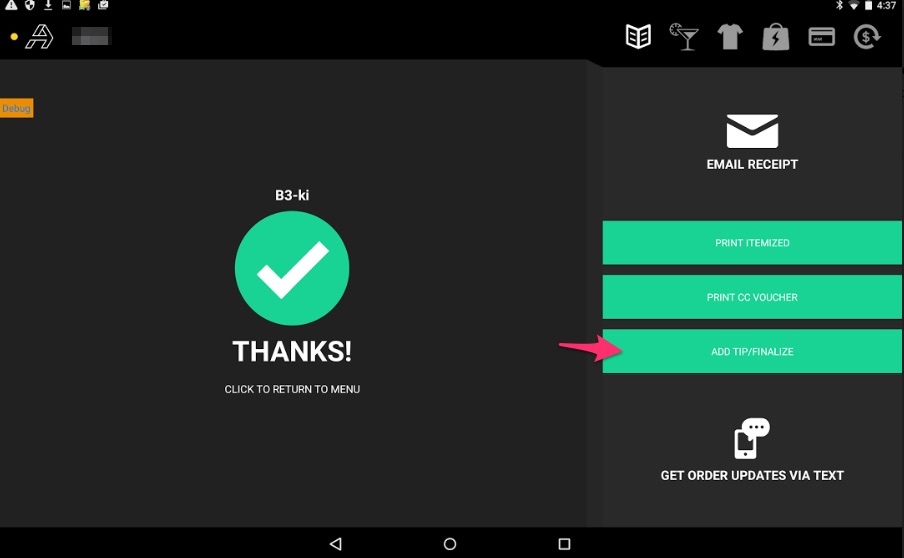
f) tap the “Add Tip/Finalize” button and enter tip amount that you want to add and confirm with the green “Finalize Payment”.
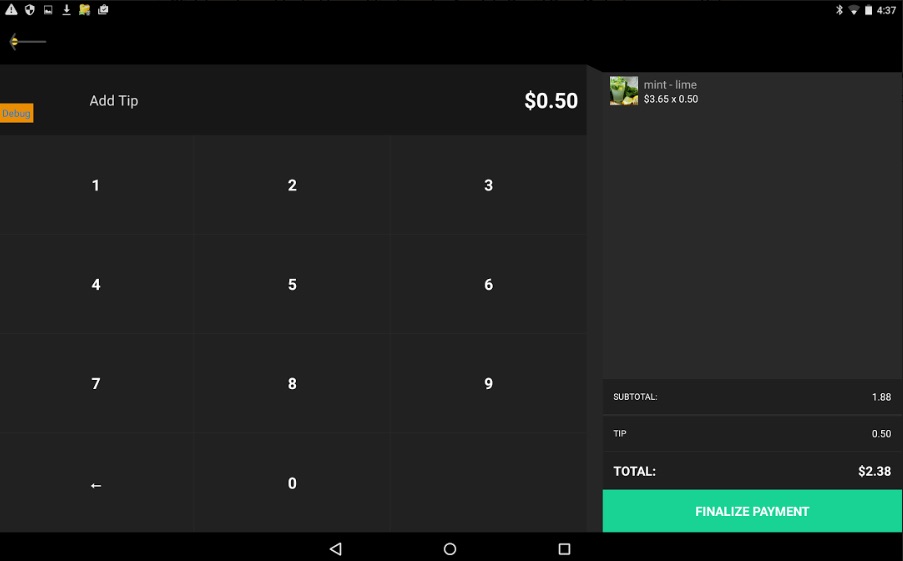
And see what happens when offline mode = ON
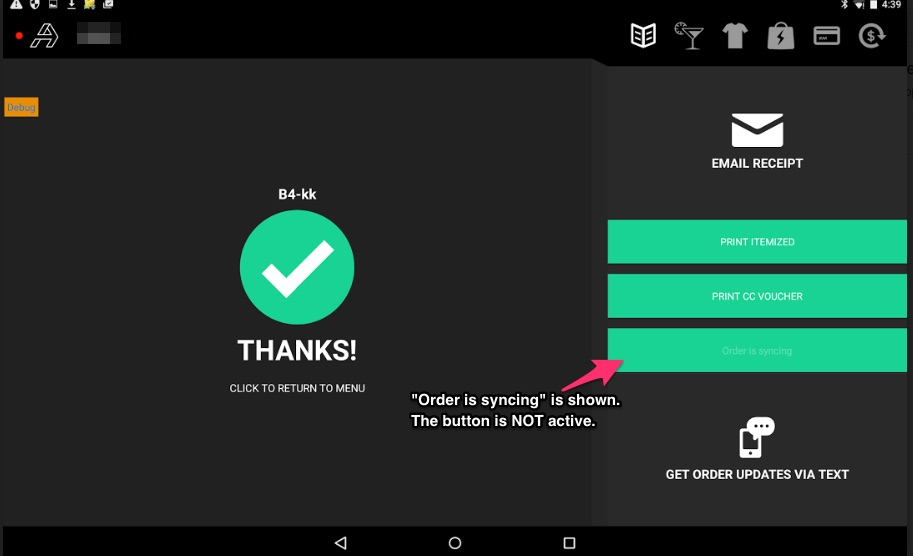
Note! When your internet connection is restored, “Add Tip/Finalize” button becomes active.
2. Scan/Swipe a code to apply discount
- to make it work, you need to have Codes & Discounts created and assigned on Connect here
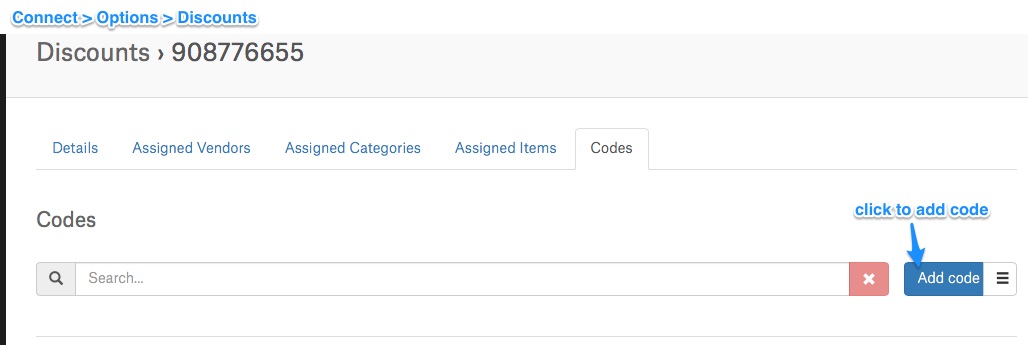
- order is made -> instead of applying discount in a traditional way (manually), there’s ability to scan it with the QR code scanner attached
- scanner recognizes the code of a discount and applies it automatically to item/order. The discounts object from server also returns acceptable codes. That code list should be used to match the scanned barcode value.
- once item is added to the cart, go to “Discounts” view and scan the assigned code. It is added automatically.
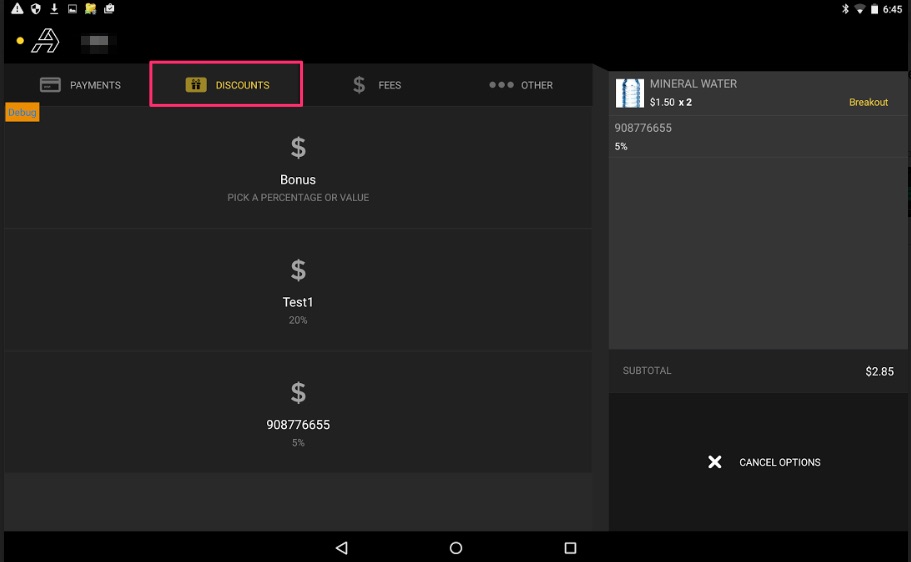
Fixed
- Tax exempt button functioning.