5
1. Moneris payments fully integrated.
2. Canadian dollars support.
4
New
- Auto Print Receipt handling. To print the order (transaction finalized using CC) when AutoPrint mode is off you need to follow the steps shown below and set it on Connect first. (Connect -> Options -> Employee Roles)

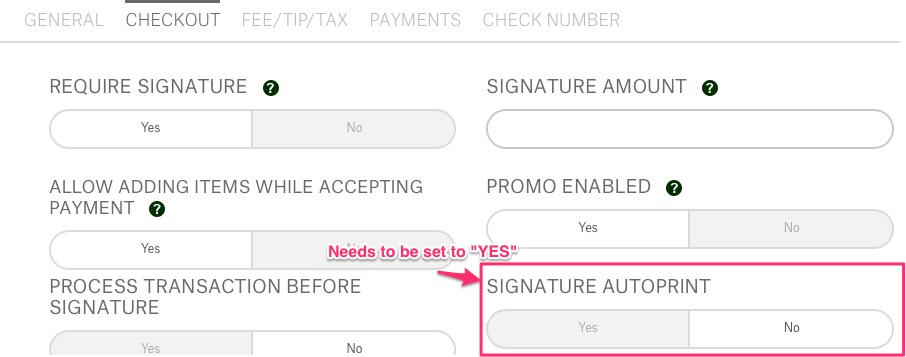
With such settings on, CC orders with amount bigger than “Signature Amount”, will be printed out (in this case it does not matter whether Auto Print is off/on). - If you want your printouts to have signature line included on receipt, the correct permission set (YES by default) is needed.
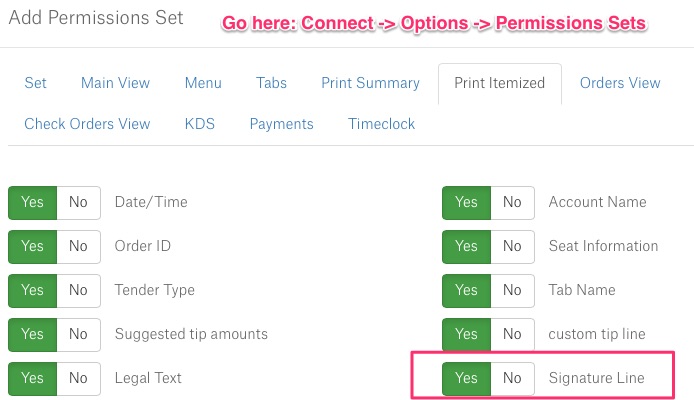
Changed
- A small but handy improvement in Activate’s buttons functioning. Until now, tapping buttons correctly was kind of challenge as the most responsive point was placed on the function’s name (the white text). Now, once you tap the button anywhere, it responds immediately. Improved buttons are those showing items, payment types, promo codes.
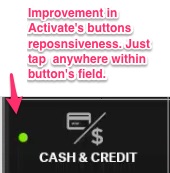
Fixed
- Bugs/crashes detected and fixed.
3
Changed
- Finalize Day printout has been improved. Vendor Name, Current Date and Time along with Employee Name have been added to the existing info. To print it go to: All Orders>Options.
- Finalize Day screen updated. Now it is possible for the entire vendor to see 3 types of totals: Local Totals, Server Totals and Vendor Totals.
Fixed
- Issues with cash drawer while making partial refunds.
- Quick refund.
- Orders for shared users now respect the Submit By setting.
2
New
- It’s great to announce that EMV payment method works just fine. Additionally, EMV receipts have been improved and now they have all the required info.
- Check numbers introduction. First, what are they used for? Well, it helps the app to identify individual orders. It’s like finding your lost keys in a pretty messy room in no time. How does it look like and how it can be set from Connect?
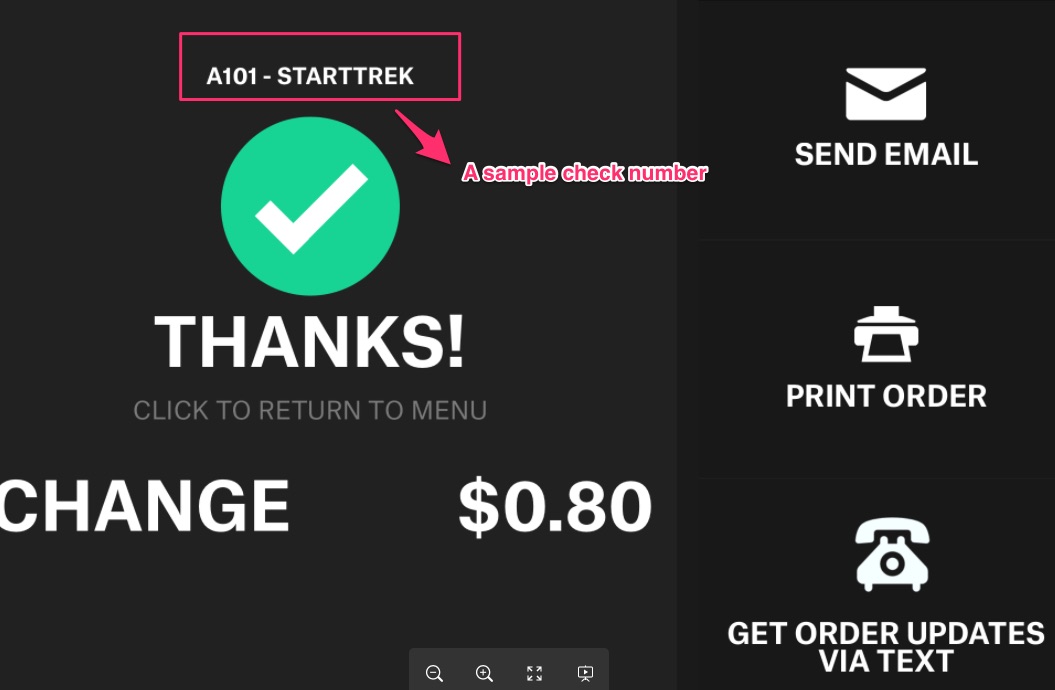
To set the check number correctly go to Connect->Options->Employee Roles->Check Number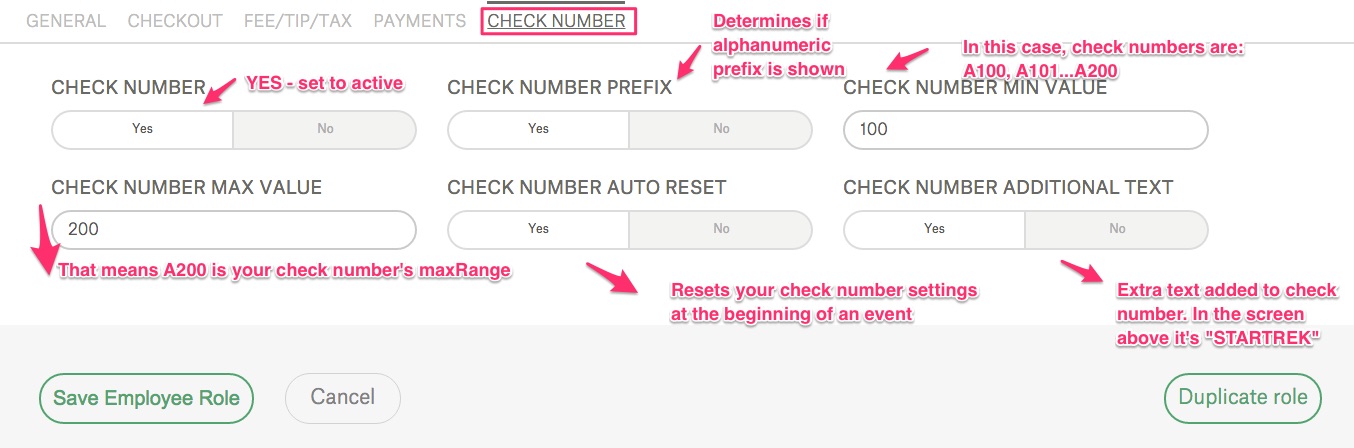
3. Friendly messages displayed on Ingenico device. It’ll no longer be grumpy and rough for customers. Now, every step of payment is nicely described so the customers are fully aware of what is going on with their money.
Fixed
- PIN swipe on Magtek encrypted (a type of a swiper).
- USB cash drawer unruly opening. Now, after the update, cash drawer functioning is improved.
1
New
- Admin PIN requirement for deleting items from checks.
Fixed
- Bug/crash fixes.
- Fix for employee card not working on logout PIN pad.
- Fix for manager card not working for admin actions.