New
- Multiple discounts – that’s our new feature allowing to add more than one discount to item / order. When creating a discount, e.g., 10% on Connect, you can add multiple sub-discounts with the same value called ‘codes’ that are typed in, scanned or swiped using manager cards on Activate. What’s new is that:
-> more than one discount can be applied to item/order
-> limit of usage can be assigned to codes
Follow the below workflow to configure multiple discount + codes on Connect:! Note that multiple discounts can only be added when “Easy Split” view is enabled. (to read more on Easy Split go to section ‘Changed’ p.1).
a) Connect > Options > Discounts > Create (or use the existing discount)
b) for creating new discount have a look at the screen below

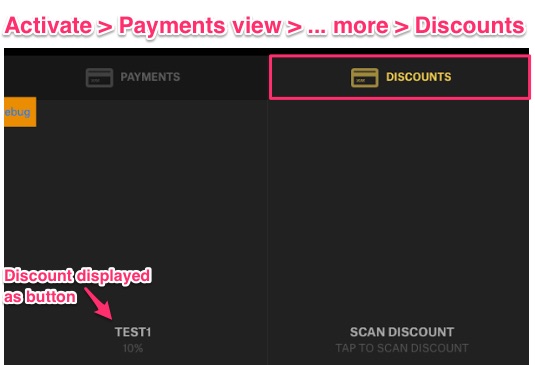
c) When your discount is created, you can explore more features in ‘Discounts’ main view. Click on a newly created discount and assign vendors, categories, items if needed.
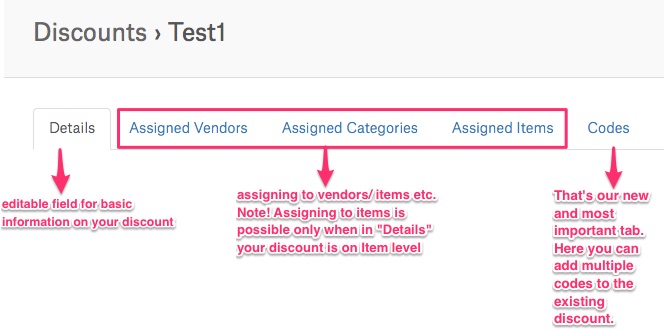 2. Adding Codes to Discounts
2. Adding Codes to Discounts
To add Codes, click “Codes” tab in Discounts section. The below screen shows the Test Discount (10%) that has 3 codes assigned.
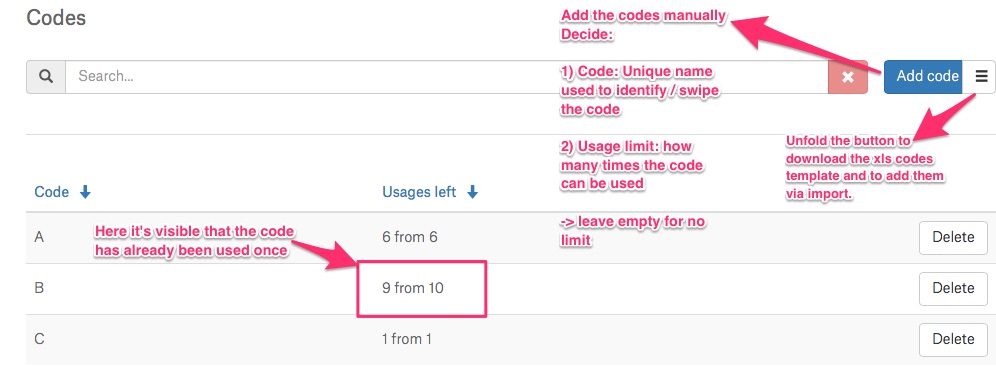
3. Discounts and their visibility on Activate
When discounts and codes are ready on Connect – that’s how Activate responses. As you can see, more than one discount has been applied to ‘Pizza Slice’ item. When you tap “Scan Discount” and enter/scan discount code, e.g, ‘Number1’ – it will be displayed as the name of the main discount category, so here that’s “Test2”.
When discount is being applied to your item – it is highlihted in green. At the same time, Activate does the math and subtracts the calculated discount from the subtotal amount. Taxes and Fees are not included.
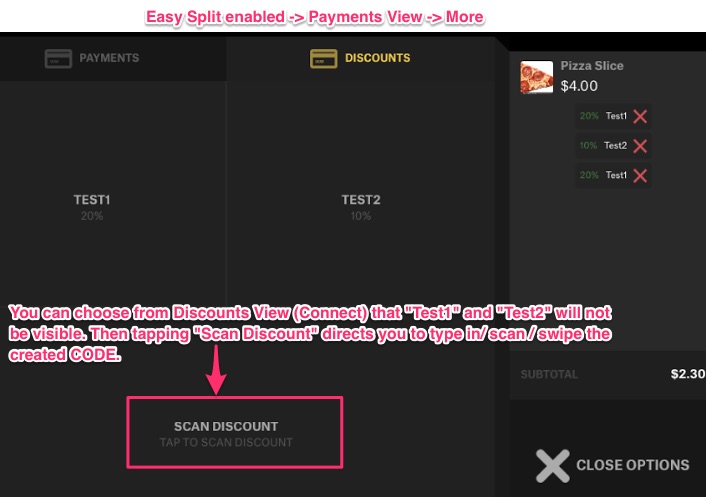
If the code limit has been reached, the following alert is shown:
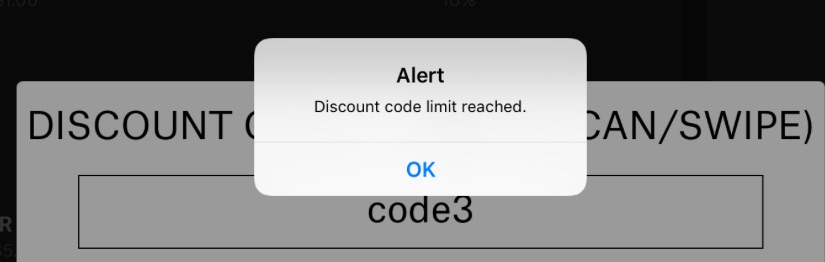
Changed
- Easy Split (that’s the name of the new payments view on Activate). It can be now enabled/disabled using permission sets on Connect. So if you’re oldschool and want your payments section to work in ‘traditonal’ way, set the permission to “NO”.
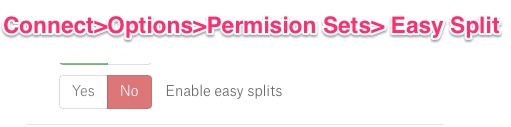
If Easy Split is enabled, then Payments View has “more” button in the right corner opening new functionalities.
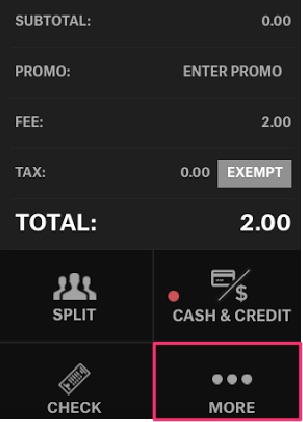
- Finalize Day view. User will be able to send each total page (Vendor, Server, Local) to the email address typed in the textfield. To make the button visible on Activate, go to: Connect > Options > Permission Sets > Finalize Day and set
 to YES.
to YES.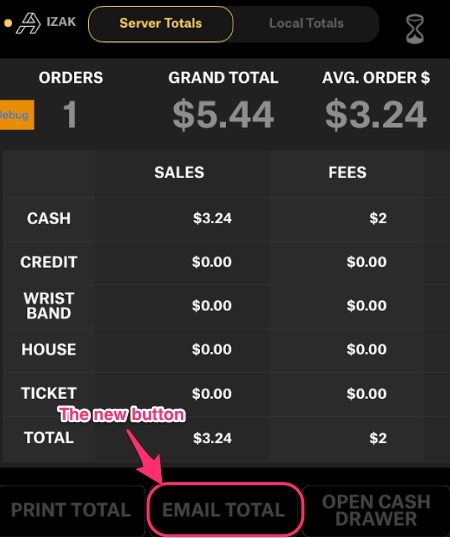
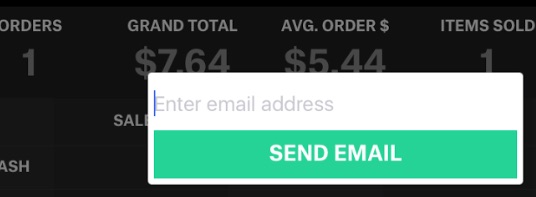
We also added the new Datepicker button. Using the calendar – select date range between two dates or just one day and see the filtered totals. To enable the feature go to: Connect > Options > Permission Sets > Finalize Day and set to YES.And the button on Activate
to YES.And the button on Activate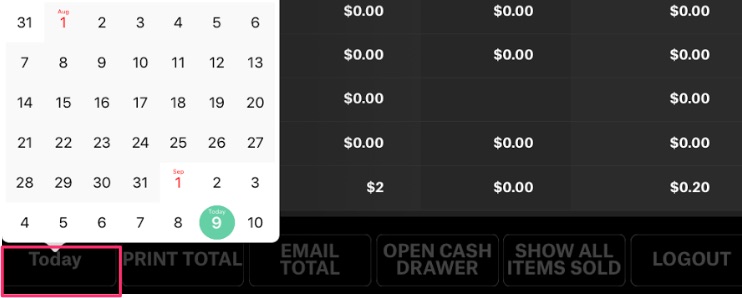
- Wristbands handling. Currently, in Finalize Day view there’s “Refresh Wristbands” option. The App refreshes the wristband list every minute so there’s no need to do it manually each time user wants to check the progress of downloaded wristbands.
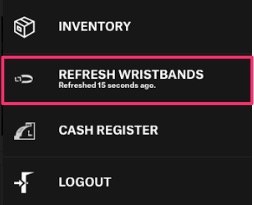 When you tap “Refresh Wristbands” – the current list will be removed and downloading the new list of active wristbands will start over.What’s more, the Settings Gear has new Wristband button.
When you tap “Refresh Wristbands” – the current list will be removed and downloading the new list of active wristbands will start over.What’s more, the Settings Gear has new Wristband button.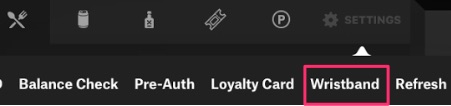 The button has two options to verify whether a given wristband is present in local / server database. To check the wristband, it’s enough to put it against the reader paired with your Activate device.
The button has two options to verify whether a given wristband is present in local / server database. To check the wristband, it’s enough to put it against the reader paired with your Activate device.