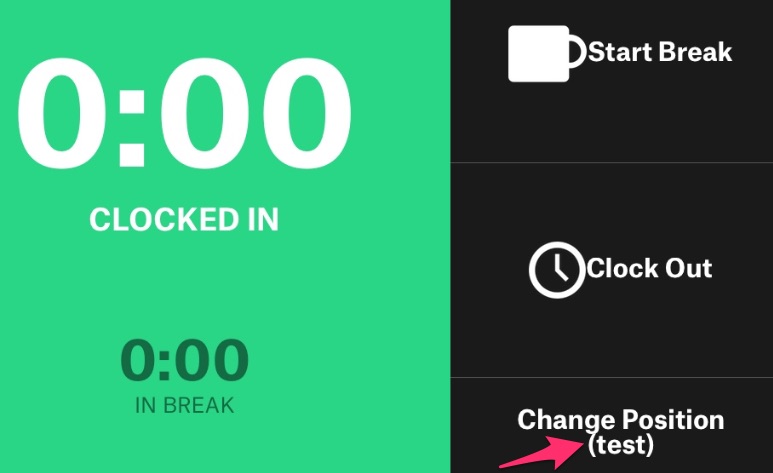New
- Timeclock – changing positions.General info:
-> Clients will often ask their employees to work in different positions based on their skills and what type of job is needed for that shift.
-> For example, an employee who normally works as a bartender needs to work as a cashier for a shift.
-> Also, an employee may be asked during a shift to move to a new position and the managers need to know how long they worked in each position.
1.1 How to configure & use it in the app?
a) Your Employee Account needs to be configured correctly to be able to use Shiftplanner (Connect)
b) Create & Set the positions available (Connect)
-> Connect -> Schedule -> Staff
-> In the search box – enter your Employee Name and then, click it
-> Scroll down to Postion Assignments section
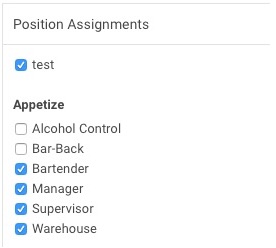 -> Tick/untick the positions that you want to be active/inactive for a given employee. The positions that’re under Appetize = default positions. New positions can be added – see the next point.
-> Tick/untick the positions that you want to be active/inactive for a given employee. The positions that’re under Appetize = default positions. New positions can be added – see the next point.
-> Adding new positions:
– you’re still on “Staff” page
– go to “Locations&Positions”
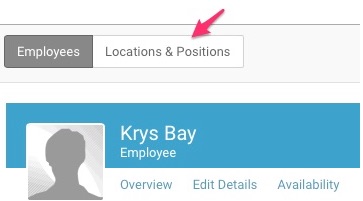
– click “Add New Position”
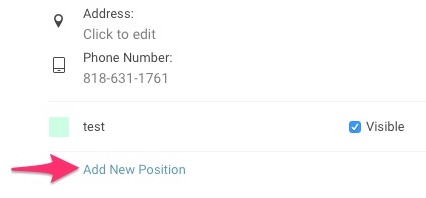
– result: the newly added position(s) are placed under “Position Assignments” on Staff > Employees page
1.2 New Timeclock Permissions Sets
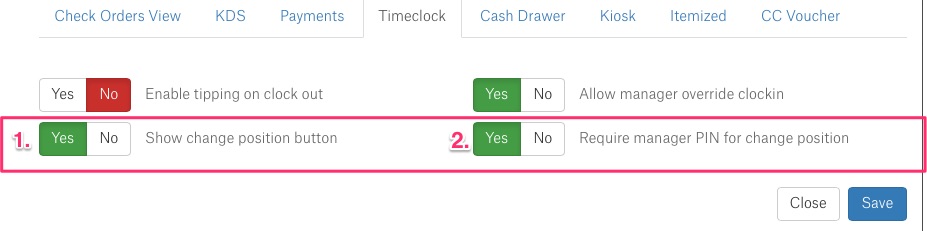
- Show change position button -> determines presence/absence of the Change Position button
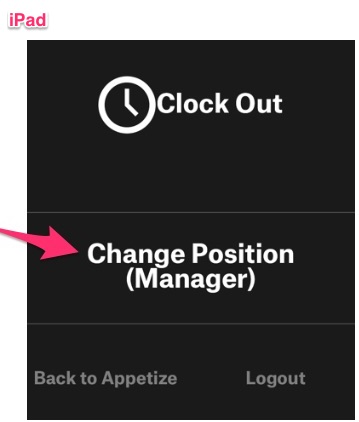
 2. Require manager PIN -> click YES if you want to protect the new button with manager PIN.
2. Require manager PIN -> click YES if you want to protect the new button with manager PIN.
1.3 Activate – UI changes
*reminder
To have “Manage Timeclock” enabled in your Activate left menu, Timeclock needs to be set to “YES” (By default it is YES, but in case something’s wrong – here’s where to find it).
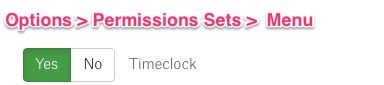
And then:
-> Employee logs into Activate, taps the left menu and goes to Manage Timeclock
-> Employee taps “Clock In” button / or is already Clocked In
-> if he/she wants to change position, there’s the “Change Position” button available
-> The button shows the current position for that employee
e.g.
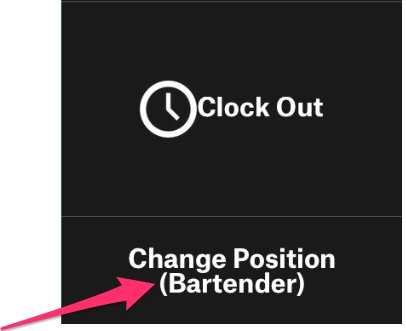 -> then, when changing position, a list with available options shows up
-> then, when changing position, a list with available options shows up
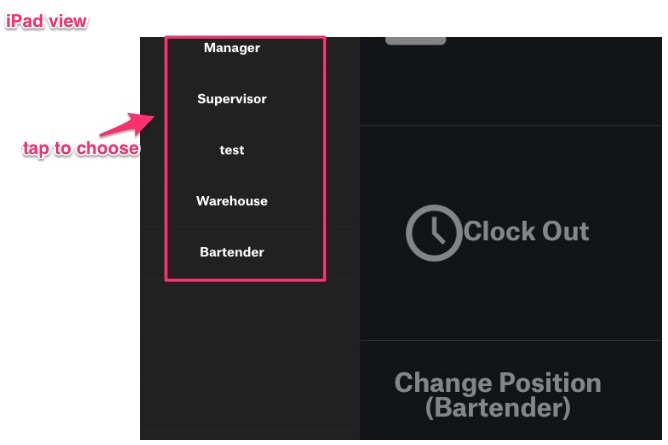
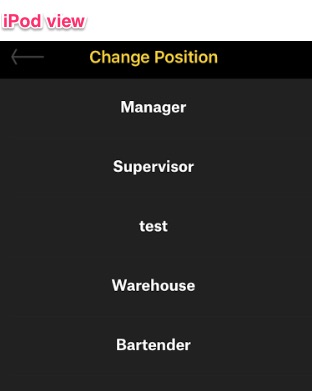 -> result: position is changed successfully, the clock in time does not change and is still normally counted
-> result: position is changed successfully, the clock in time does not change and is still normally counted