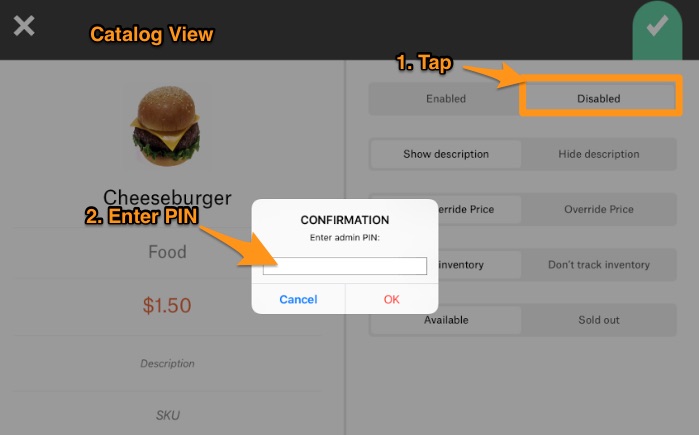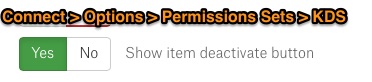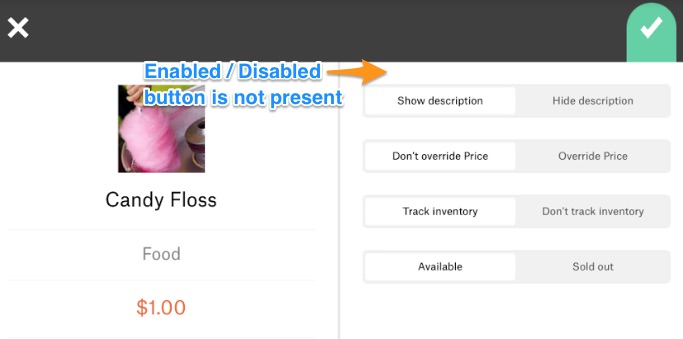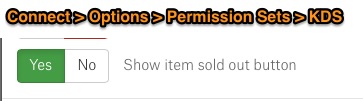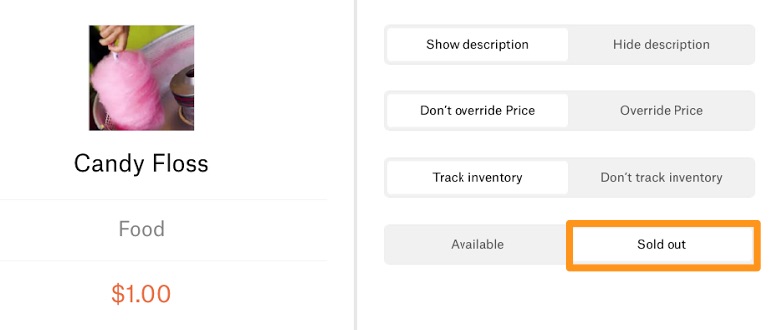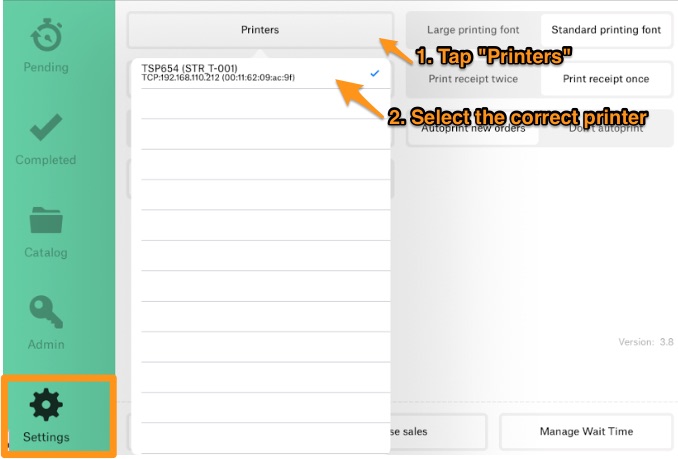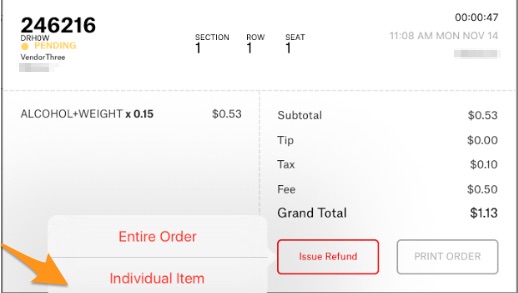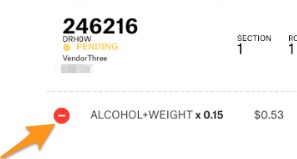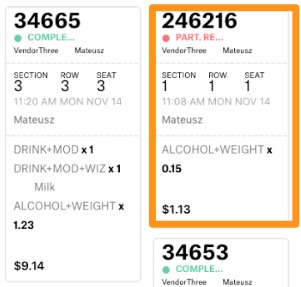Enhancements
- Items display in KDS as soon as they are ordered.
- KDS totals reflect items removed in Activate.
- Chits show that orders have been paid.
- All items display when the Easy Split payment screen is accessed.
- Updated logic to prevent Sub-vendor/Vendor from bumping status.
- Changed the prefix and status indication colors on chits to improve appearance and usability.
- Prefixes display on KDS and are printed on the paper chits.
- Improved performance and communication for local order passing.
- Removed the ability to refund items and orders from KDS.
Fixes
- Fixed an issue where Order IDs did not display.
- Fixed an issue where the order time was incorrect.
- Fixed an issue where offline orders were not auto-printed.
- Fixed an issue where the KDS printed orders despite log out.
- Fixed an issue where the orders displayed without Modifiers.
- Fixed an issue where KDS crashed after a check was canceled.
- Fixed an issue where empty orders displayed on Sub-vendor KDS.
- Fixed an issue where the Date Picker did not filter orders by date.
- Fixed an issue where the Checkout Number did not display correctly.
- Fixed an issue where Table Service did not print seat or item information.
- Fixed an issue where Additional Notes did not save after they were edited.
- Fixed an issue where KDS crashed when a user ordered items with modifiers.
- Fixed an issue where orders from Multivendor Accounts did not show up in Local KDS.
- Fixed an issue where KDS was online, but Activate displayed an error that KDS was offline.
- Fixed an issue where Dynamic Orders did not disappear after logging out from Activate.
- Fixed an issue where the Refunded Orders screen showed checks that had not been refunded.
- Fixed an issue where there was an error after the status was changed on Sub-vendor order details.
- Fixed an issue in Split Check where orders disappeared from KDS after the order status changed.
- Fixed an issue where users were unable to change order status from Completed back to Pending.
- Fixed an issue where an In Progress order changed to Completed status when the check was closed.
- Fixed an issue where Completed checks returned to Pending status when Split Check was selected.
- Fixed an issue where Completed partial payments returned to Pending status after the check was closed.
- Fixed an issue where orders in Table Service mode did not display in KDS until the check had been paid.
- Fixed an issue where orders were not completed when Vendor and Sub-vendor items were combined.
- Fixed an issue where the Dynamic Order ID was not refreshed in KDS when Activate connected with the server.
- Fixed an issue where clearing the cart in Activate did not correspondingly clear the cart in KDS when Dynamic Order Mode was set to ‘Fire on Payment’ in Connect.

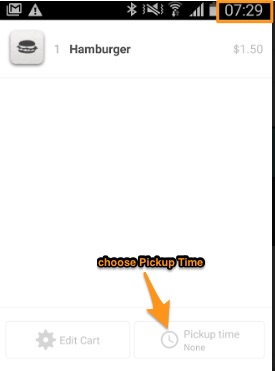
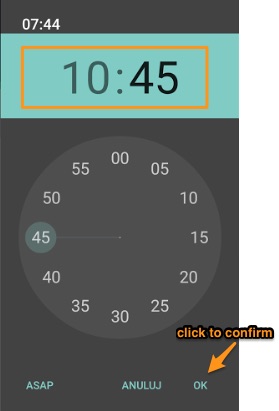
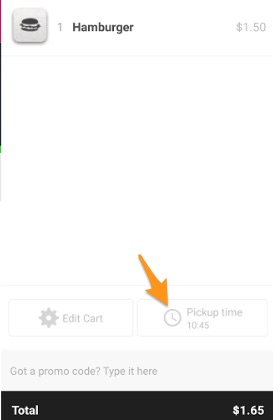
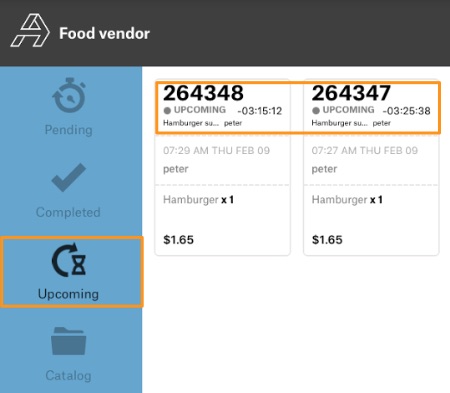
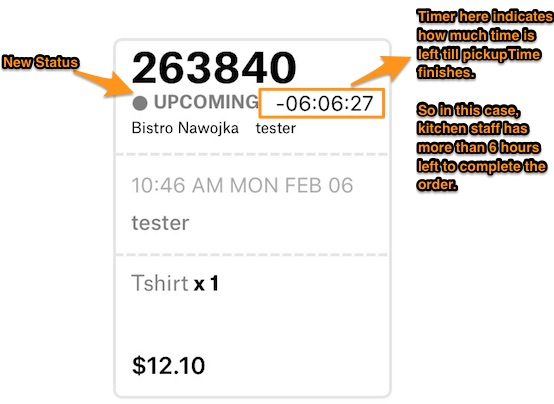 5. Possible actions when order in “Upcoming” status.
5. Possible actions when order in “Upcoming” status.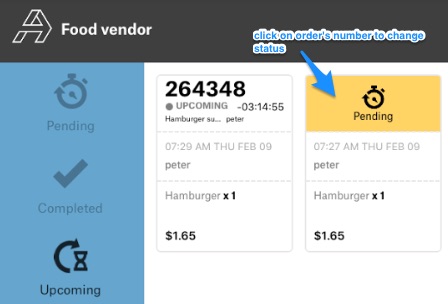
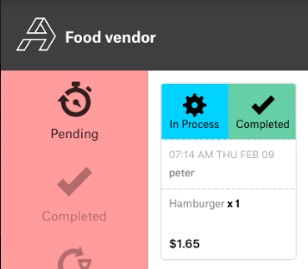
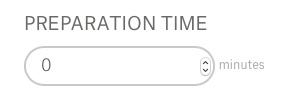
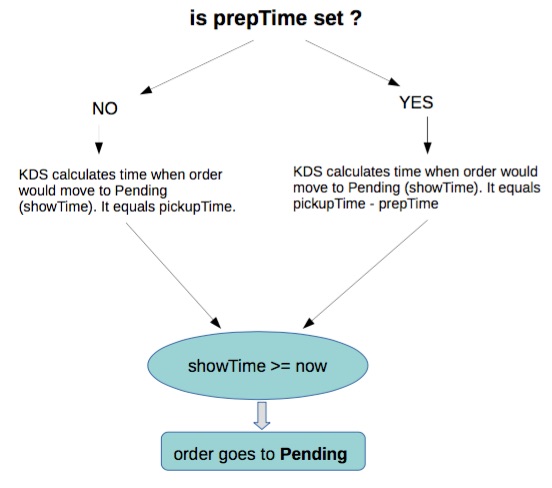
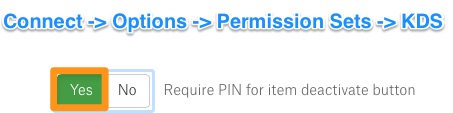 Permission = YES and then, how it works on KDS:
Permission = YES and then, how it works on KDS: