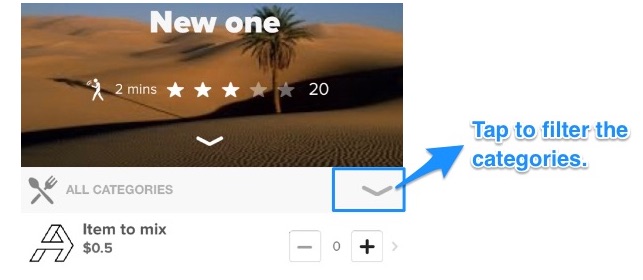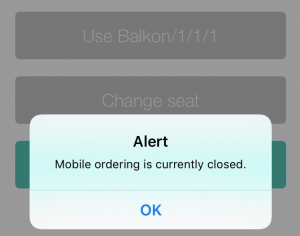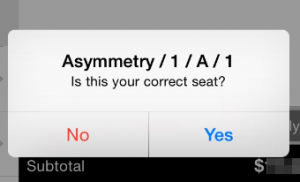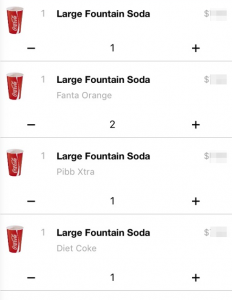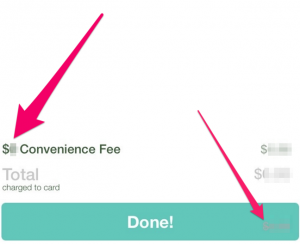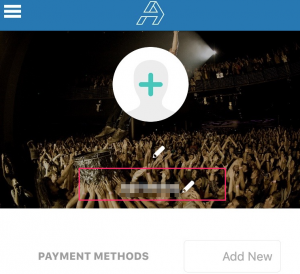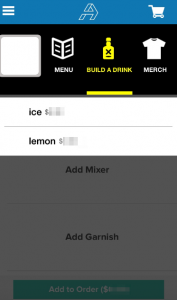Imagine you sit in your comfy dorm, dreaming of a delicious meal delivered to your front door. Here you go – SDK Campuses.
Campuses – that’s the new, key SDK feature. The app is designed for students so that they can use it at selected higher education campuses and have their orders delivered to dormitories, as well as make quick pickup orders.
But let’s get to what’s new:
1. Left Menu
2. Registering Account
3. Adding Payment Methods
3.1 Adding Campus Card
4. Ordering Flow
4.1 Editing Cart
4.2 Checkout
5. Location Filter
6. Filters for Vendors
7. List/Map View
7.1 Map View
8. Restaurant details
9. Opening hours
10. Item Categories
1. Left Menu
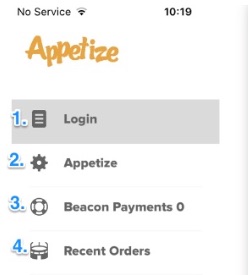
- Tap to log in / register.
** Unlogged users can make orders and pay for the items too. - Tap to open Venues / Campuses.
- Beacon Payments – for logged in users only.
- Recent Orders – for logged in users only. Browse through current and past orders.
2. Account Configuration
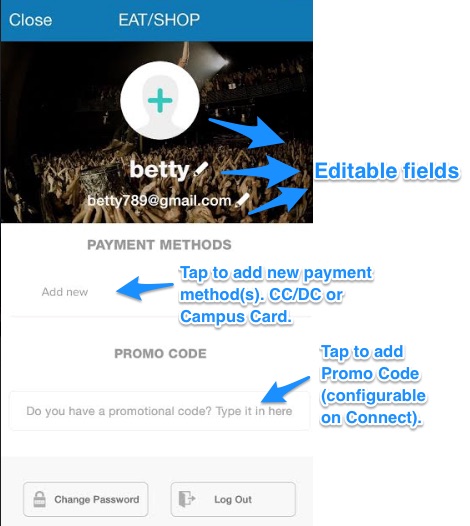
Note! If you’re registered and logged in, the app stores the info on your CC/DC so there’s no need to enter card numbers manually every time at checkout.
3. Adding Payment Methods
SDK users can rely on two payment methods: CC/DC and Campus Cards. The below screen shows you how to add card. Adding Campus Card is slightly different than/from adding CC (point 3.1).
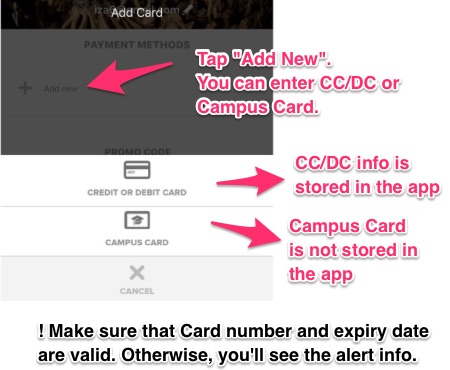
You can modify your CC/DC/Campus Card info anytime you want. Just go back to the screen with Payment Methods. Tap the card you want to modify, enter some changes and select the green ”Modify”button to confirm. There is no possibility to delete the card.
3.1 Adding Campus Card
Tap Add New -> and then tap ![]()
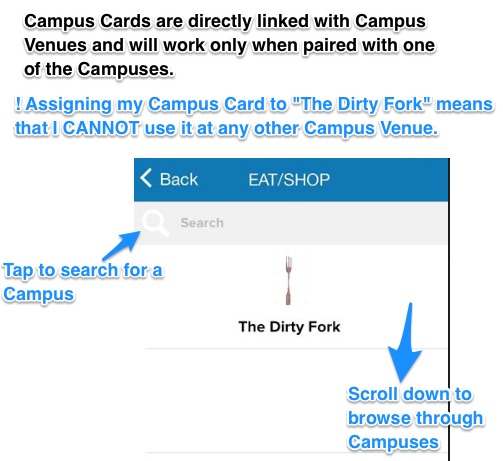
SDK has a nice feature that verifies the card number and indicates your CC issuer.
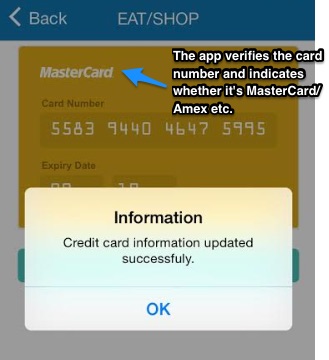
4. Ordering Flow
Tap Appetize from the Left Menu and then -> tap Campuses (step 1)
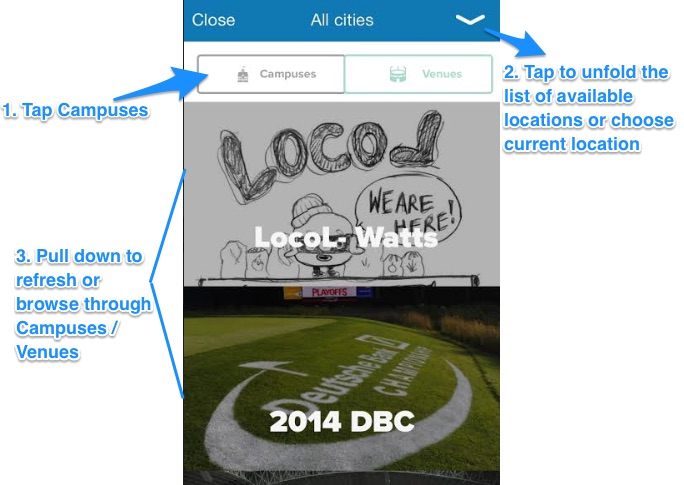
First, you add some items to the cart and then, you decide on Delivery / Pickup.
a) If the restaurant allows for Pickup only, the above step is skipped, and Pickup is chosen.
b) If the restaurant allows for Delivery, then a screen with Delivery options shows up. The screen also prompts the user to enter full delivery address.
4.1 Editing Cart
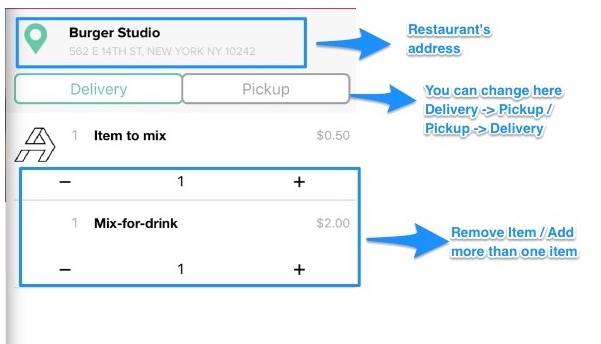
At this point, you can still Update your Cart, add/change the quantity of items, or Cancel.
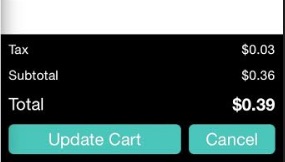
4.2 Checkout
Tap Checkout in the left bottom corner. (Cart View). Checkout procedure depends on the chosen delivery mode.
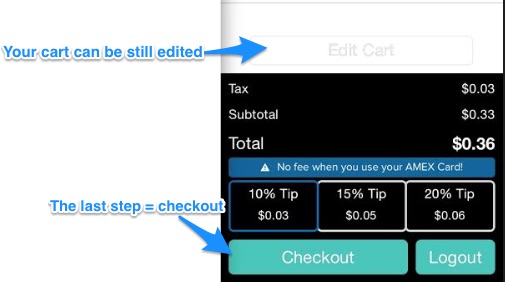
Delivery: User is prompted to choose the correct dormitory and enter the room number. Then, a list with the assigned Cards will show up. Choose the one you want to use (CC/DC/ Campus Card assigned for that Campus) and tap Authorize Payment.
Pickup: ordering works in the same way as delivery with one exception. There are no screens with dormitories / room number. Confirmation screen shows the time you need to wait for your order.
5. Location Filter
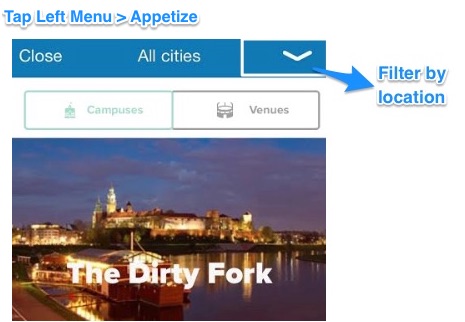
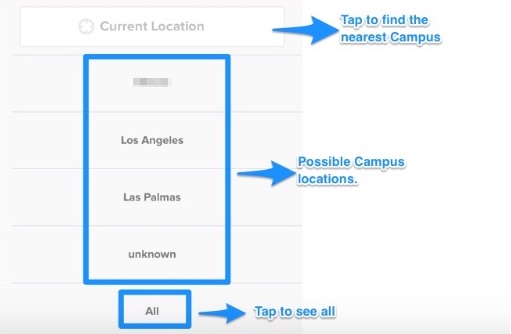
6. Filters for Vendors at a given Campus
-> ALL = filtering
-> Closest = sorting
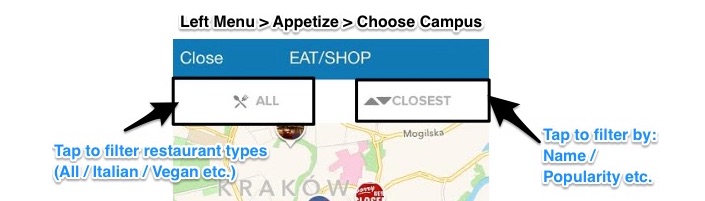
7. List / Map View
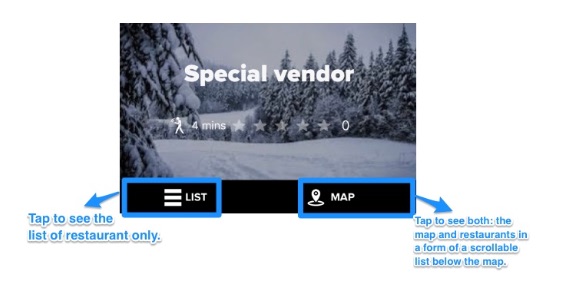
7.1 Map View
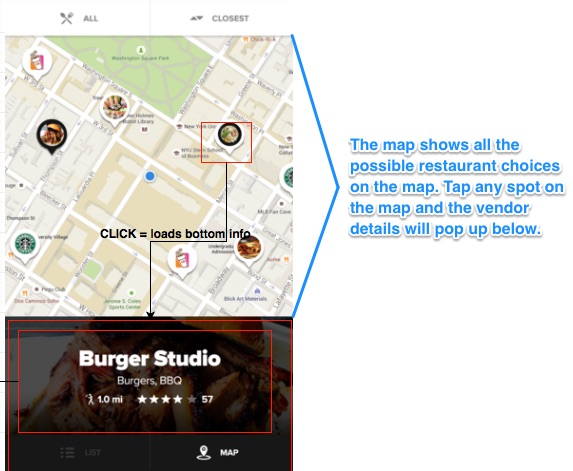
8. Restaurant details
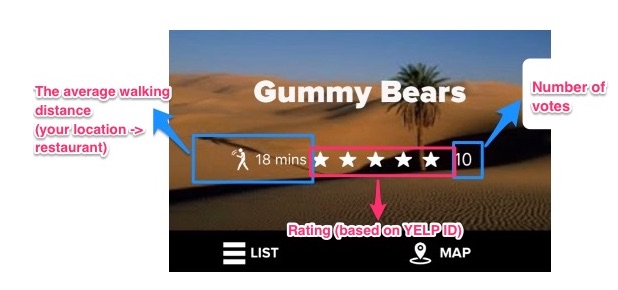
9. Opening hours
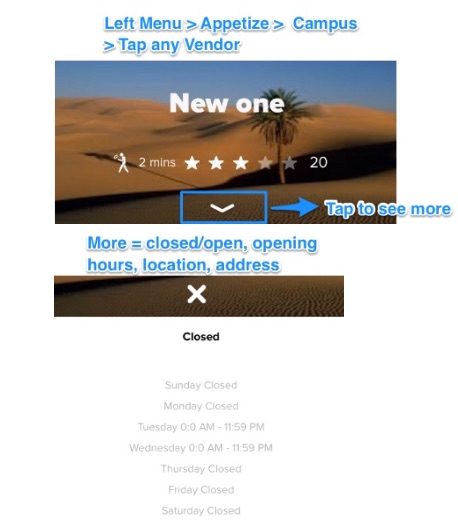
10. Item Categories