New:
- Inventory enhancements such as:
– actual count out will now auto-populate on the back end utilising an expected count, which will account for transfers, comps, wastes and POS sales
– Inventory Transfers will display dates in the correct timezone
– added ability to uniquely identify SKU number within inventory module in order to keep data integrity and consistency
– ability to select multiple locations when marking a purchase order as delivered
– we’ve added inventory sub categories for future granular reporting
– inventory search filter has been updated
– ability to choose how blank counts are treated on the stand sheets. Blank counts can now be treated as follows:
• Auto populate blank counts utilizing the expected count, calculated by POS sales and inventory adjustments (transfers, wastes, comps)
• Auto populate blank counts with zeros
• Do not allow blank counts
2. Cash Room enhancements:
– ability to run cash room by denomination breakdown report for easier reconciliation in a denomination-based cash operation
– ability to enter custom tenders into cash room report
3. Advanced Ordering (Suites) Pre-Order interface:
– allows customers to order in a quicker way
– added upsell functionality
– order changes simplified
Fixed:
- Inventory → Purchase Order performance improvements.
- Restaurant Mode enhancements.
- Ability to unsubscribe from reports.
- Improved User Interface to eliminate unused objects.
- Codes import will now advise the user of an error relating to use of punctuation in the file name.
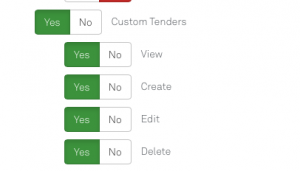 Users can now access the new Cash Room role called “Custom Tenders”. When enabled, users are allowed to manage Custom Tenders via Cash Room page.
Users can now access the new Cash Room role called “Custom Tenders”. When enabled, users are allowed to manage Custom Tenders via Cash Room page.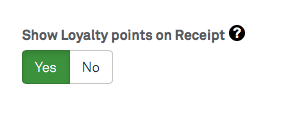
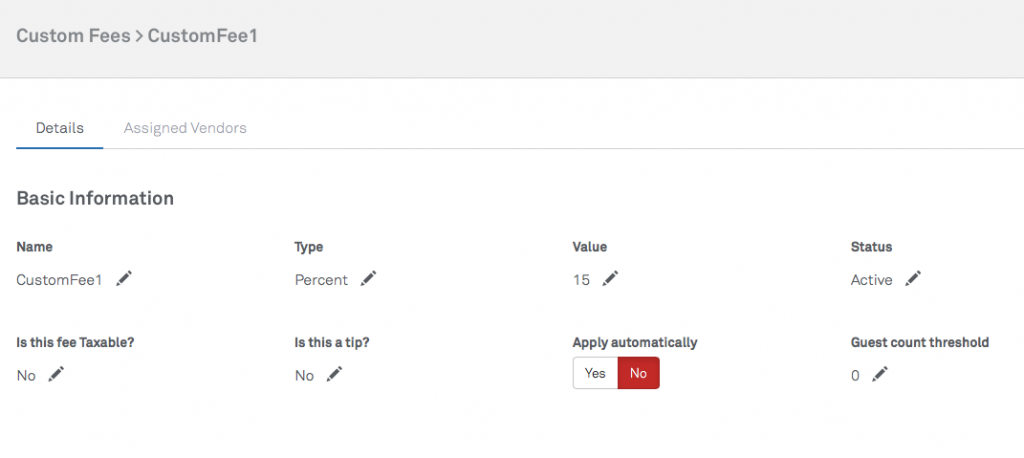 While using Table service, Custom Fee will be added to a check on creation and can be removed (optionally) by a manager.
While using Table service, Custom Fee will be added to a check on creation and can be removed (optionally) by a manager.