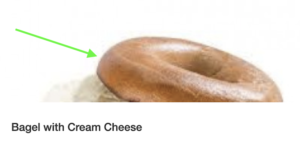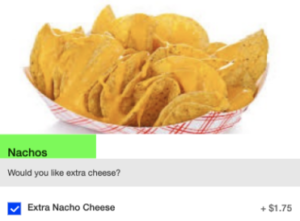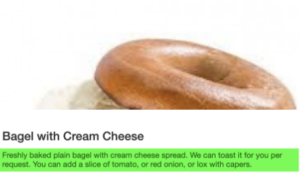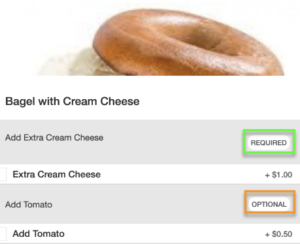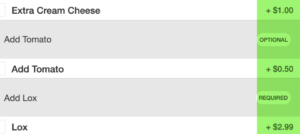Integrations Updates
- Updated the fields on the Skidata Payments page (Settings > Integrations > Skidata Payments tab).
- Updated the External Item Sales System Settings page to include a ‘Sync refreshed’ message, which displays after users click the ‘Restart synchronization’ button, and the sync is successful.
Reports Updates
- Fixed an issue with the Inventory > Item Usage Report where users were unable to download the report.
- Fixed an issue where the values in the Revenue Reconciliation Report did not match the Category Recap Report.
Suites Updates
- Improved the Dashboard so that data loads faster.
Other Connect Updates
- Added Custom Fee information to downloaded and emailed receipts.
- Updated the Plan a Transfer feature so that users cannot select an unassigned location when creating a pending transfer. Now the list of available locations only includes vendors that are assigned to the selected inventory event.
- Fixed an issue in BridgePay where there were duplicate Force Capture amounts.
- Fixed an issue in the Hawking module where the available printers were not displayed correctly.
- Fixed an issue where Inventory Items did not display on standsheets when the ‘Allow Blank Count’ option was set to Yes.
- Fixed an issue in Cash Room where toggling the ‘Edit Teller’ option automatically changed other settings (Cash Room, Bank Templates, Settings, and Custom Tenders).