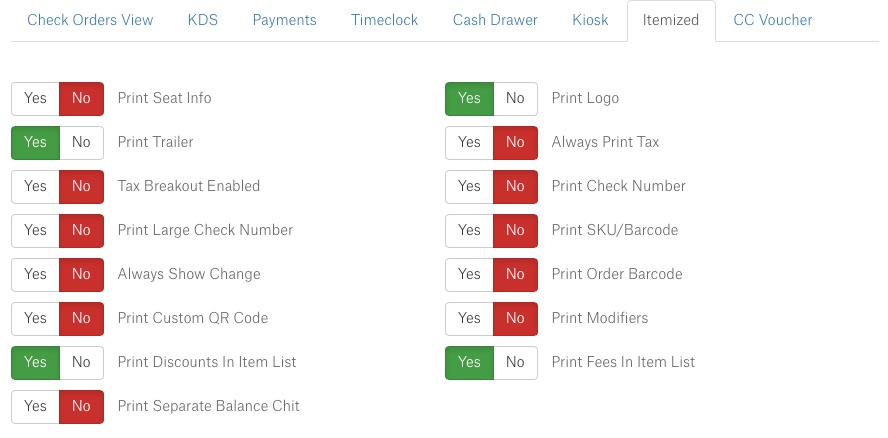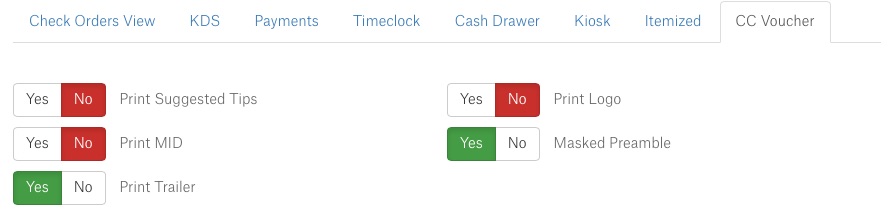New
1. Receipt Printing Logic – Itemized Receipt.
– the previously used “Summary Receipt” is removed. Instead, we’ll be using the “Itemized Receipt” section. The section consists of various permissions where you can change and customize the information put on the receipt.
– on Split Mode we should print one copy of the Itemized Receipt for each split, if autoprinting is enabled. “Easy Split” would only print 1 copy.
– To enable Itemized Auto Print go to Connect > Options > Employee Role > General
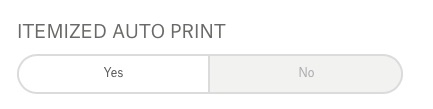 by default, the button is set to “Yes”
by default, the button is set to “Yes”
If YES = prints itemized receipt automatically
If NO = does not print
– a new section with permissions for Itemized Receipt prints created in Connect

And below – see the changed UI
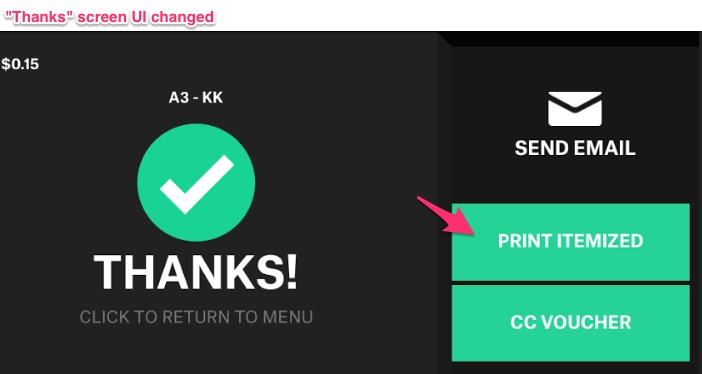
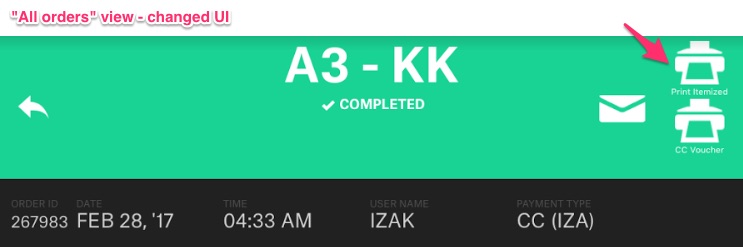
2. Receipt Printing Logic – CC Voucher
– a new “CC Voucher” print that would be printed twice if needed. Two copies: one for the customer and one for the merchant
– a new section for CC Voucher prints created in Connect
– to enable CC Voucher Auto Print go to Connect > Options > Employee Role > Checkout
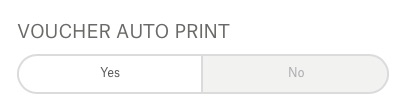 by default, the button is set to “Yes”.
by default, the button is set to “Yes”.
If YES = prints the voucher automatically (x2)
If NO = does not print
Note! The above option would only trigger if the order amount is greater than the Signature Amount value (Options > Employee Role).
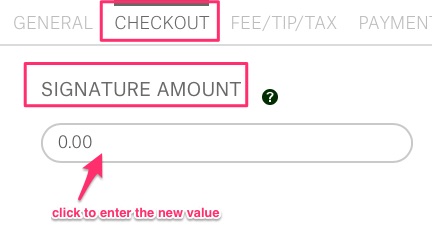
– and a new tab in permissions sets called “CC Voucher” added
 Additional information:
Additional information:
– if the order has at least one CC payment, a manual voucher print button is displayed as a backup
– changes in REST mode. After adding tip – nothing is printed unless manually requested
– CC voucher printing is prioritized – that means the CC vouchers (2x) are printed first, and then the itemized receipt
And below, see the changed UI
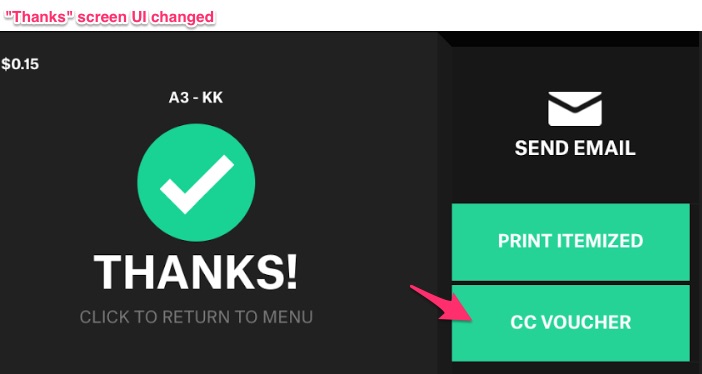
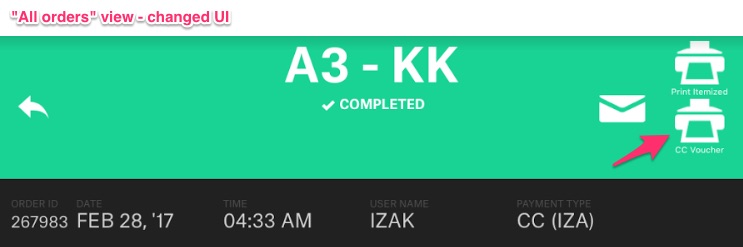
3. Printing – Require Signature button renamed
– Employee Role > Checkout > Require Signature renamed to “Digital Signature” button. This will control if the signature should be captured digital or paper.
If Yes = digital capture
If No = paper capture
The option would only trigger if the order amount is greater than the Signature Amount value.
3.1 Tabs (or Tab Orders) – Other Changes
– After each partial look at the Auto Print option. If YES, print itemized receipt with all items in the tab (i.e. each partial prints all previous partials and the current partial). Basically it keeps printing itemized receipts without payments on it.
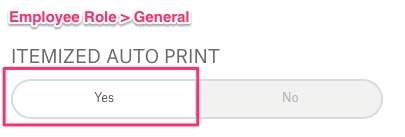
– Closing the tab follows the same logic as a POS order.
Fixed
- Bugfixes / crashes.