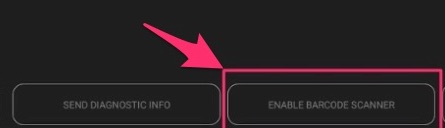New
- Integration – Member Benefits for SKIDATA.
This new feature enables SKIDATA clients to get automatically assigned discounts per item or per order. When customers scan their loyalty card all the assigned discounts are added to the order. Member Benefits will function in both Activate modes: normal and Retail.
Member Benefits are enabled via Connect and the SKIDATA portal
- Easy Split enabled (Connect > Options > Permission Sets > Payments)
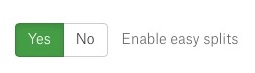
- Note: Member Benefits will work only if SKIDATA is enabled for the venue
- Connect Discounts need to be created to link to the Benefit Code.
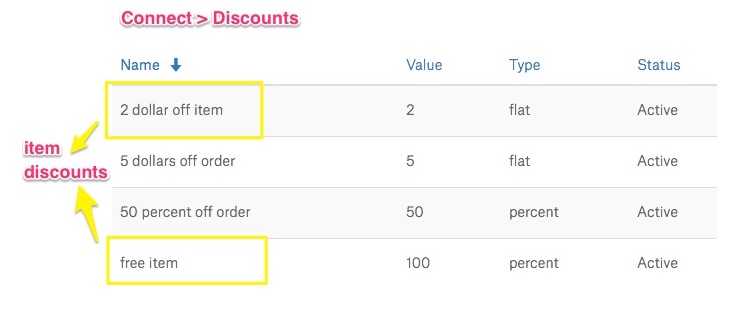
- Next, on SKIDATA settings page Benefit Codes need to be added. The Benefit Codes must match the Connect discounts in terms of: name, value, type.

And what happens on Activate:
- Create an order. The Customer’s loyalty card is always scanned before payment
- Tap “More” button that redirects you to Easy Split mode
- Go to “Other” and tap Assign Loyalty Card
- Scan the QR code
- And below – all the important stuff that is going on under the hood but remains unseen:
– A call is made to the Member Value System
– Loyalty card information is transmitted
– All “Member Benefits” for the account are transmitted back to Activate
– Activate applies the benefits
– If stored value exists then stored value can be used to process payment
– Payment is completed using normal payment methods
– Purchase information is sent along with cached customer information back to loyalty system to record points.

Result:

- Note! If you go to “Other” and tap Remove Loyalty Card -> All the assigned Member Benefits are deleted. The same happens when you tap the “Close Options”button. Then, you can reapply the Benefits when card is added again.
Changed
- Diagnostics page – scanner for iPhone has been added.
The key functions will be:
– checking if the scanner is working and what data it is returning
– when the button is tapped, it will show
a) “Please scan barcode”
b) successful scanning -> “Scanned barcode text is: XXXXXX. Please tap anywhere to close this view”.