Contents:
New
1. MONERIS
1.1 Moneris changes in POS
1.2 Moneris – Easy Split mode
1.3 Moneris in REST mode
1.4 Moneris Quick Checkout
1.5 “Cancel” Moneris transaction button
Fixed
NEW: [ps2id id=’new1′ target=”/]
- MONERIS [ps2id id=’mo1′ target=”/]
1.1 Moneris changes in POS (Point of Sale) [ps2id id=’posc’ target=”/]
– Moneris UI is slightly changed in POS view
– Electronic signature – will never show up in the app for Moneris transactions, but “physical” signature line on receipts will be printed
– possible Moneris payment methods: scan, swipe, tapping the card and manual entry
– “Credit Card” button redesigned. As you can see on the below screen, a small dot (red or green) appears next to this tender type.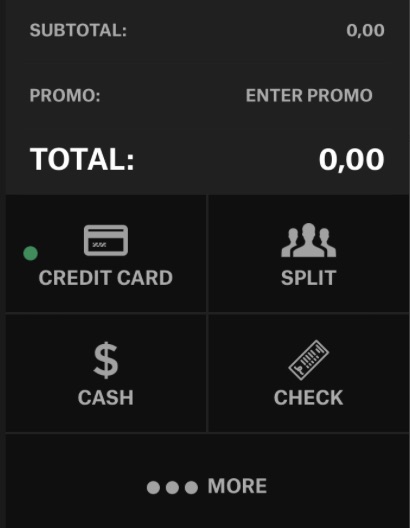 Red – if Moneris terminal is not paired
Red – if Moneris terminal is not paired
Green – if Moneris terminal is paired 1.2 Moneris in Easy Split mode [ps2id id=’monsplit’ target=”/]
– generally speaking, we’ve improved the whole Easy Split functionality so that it works fine with Moneris
Note! Easy Split must be enabled for the account via Connect > Permission Sets > Payments > Easy Split = YES- Cash & Credit buttons are separated
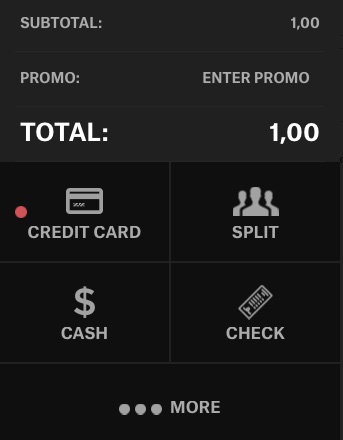
– after adding some items to the cart you can tap the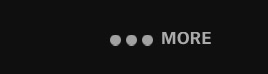
and you’ll see “Credit Card” used to process Moneris payments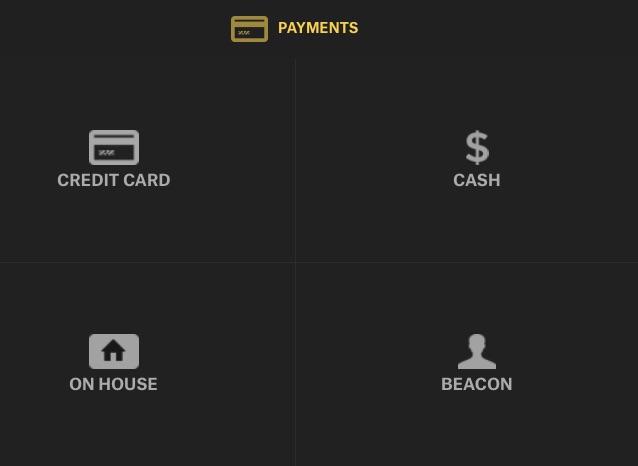 – when “Credit Card” is tapped, user is asked to enter the remaining amount of money that will be withdrawn from the card
– when “Credit Card” is tapped, user is asked to enter the remaining amount of money that will be withdrawn from the card
– then, two green buttons will show up
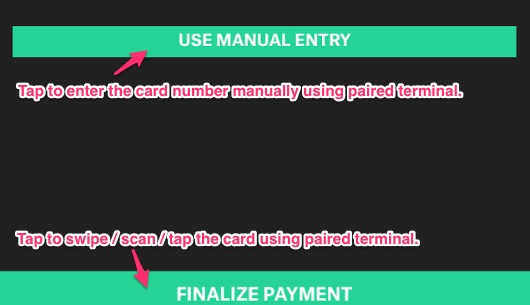
Remember that after that, all the checkout steps for Moneris payments are done using a correctly paired terminal.
1.3 Moneris in REST mode [ps2id id=’monr1′ target=”/]
– creating REST orders works as usual – so for the Connect accounts that support Restaurant mode
– The only difference now is that you can pay with Moneris (so only when Moneris terminal is connected to the device)
– the UI is slightly changed. When in REST mode you add some items to the cart and tap “Credit Card” payment. Next you’ll see the two green buttons redesigned. They both support Moneris transactions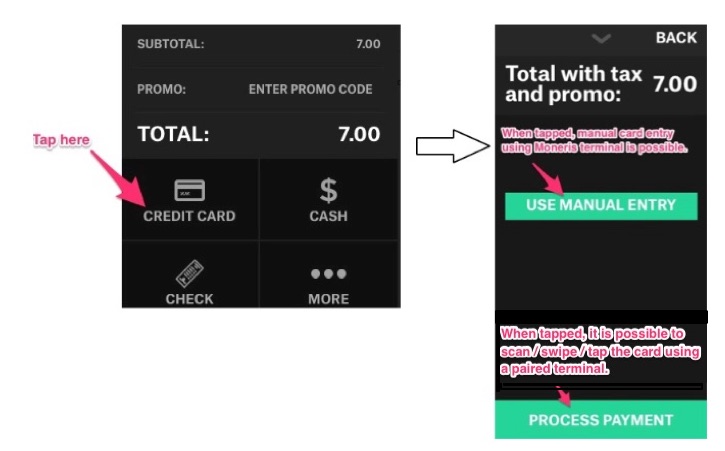
– if you want to refresh your knowledge of REST mode general flow – go ahead and read on in our Functional docs
1.4 Moneris – Quick Checkout [ps2id id=’qcheck’ target=”/]
– now it is also possible to pay with Moneris when “Quick Checkout” button is chosen
– In order to use Quick Checkout enable Quick Checkout as a payment method in the Employee Roles in Connect. Then in Activate a new icon will be visible in upper right corner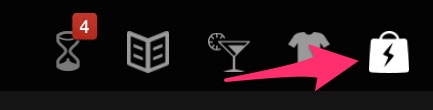 – then enter the amount that will be withdrawn from your card
– then enter the amount that will be withdrawn from your card
– and tap “Credit” button
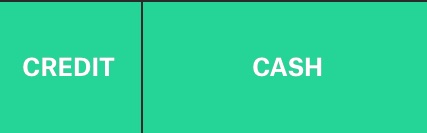
– then, card is verified using a paired terminal and processing checkout begins1.5 “Cancel” Moneris transaction button [ps2id id=’cancl2′ target=”/]
– When Moneris transaction is being processed – progress spinner is displayed
– Since there might be situations – like terminal not responding we show “Cancel” button after 10-15seconds that cancels the transaction so that we’re not stuck with spinner blocking our UI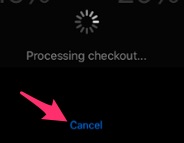
– Additionally, a message reminding users to press the physical red button on a paired terminal shows up.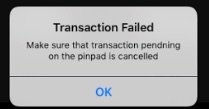
Fixed: [ps2id id=’fixes1′ target=”/]
- Check orders bugs.
- Moneris bugfixes.
- Timeclock – “Clockin Override” button visibility.