New
1. App logo and font updated.

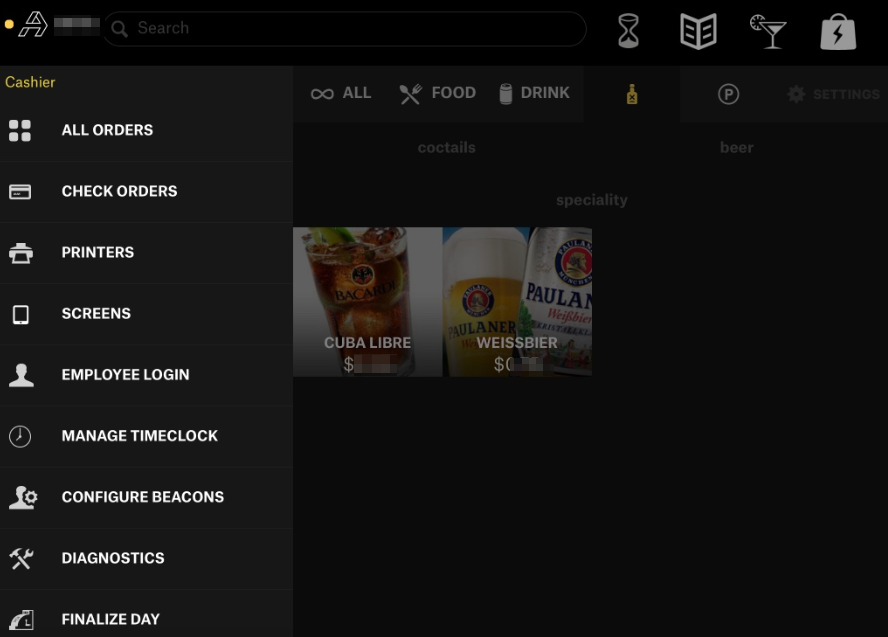
2. Ingenico encrypted swipers supported.
3. Rolls view added.
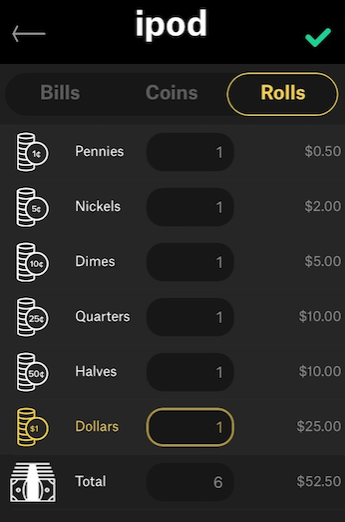
A roll of Pennies is 50 at $0.01 each = $0.50
A roll of Nickels is 40 at $0.05 each = $2.00
A roll of Dimes is 50 at $0.10 each = $5.00
A roll of Quarters is 40 at $0.25 each = $10.00
Halves and Dollars are very uncommon but are usually:
A roll of Halves is 20 at $0.50 each = $10.00
A roll of Dollars is 25 at $1.00 each = $25.00
Rolls are converted and shown as coins in Connect. Go to Connect Main Menu>Events>User Cash Room. The Roll view is added to make the Finalize Day process easier and quicker for the employee to proceed.
- 2$ bill added
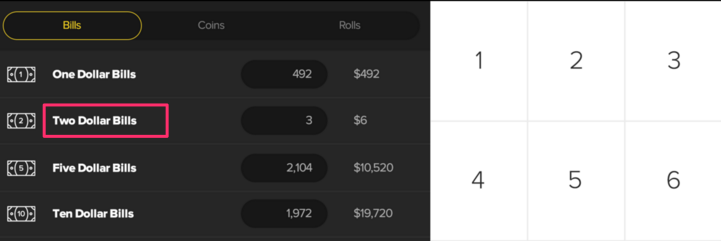
4. Split order process using Wristband or Givex available.
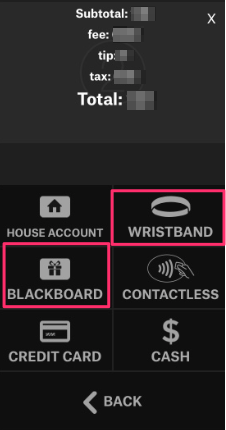
- When the Givex order exceeds amount available on the card, payment split is automatically forced.
- When Wristband payment is selected, credit card assigned to it is automatically charged.
5. Additional information visible on the employee PIN login screen for shared accounts.
- Vendor name (and / or shared account login information)
- Log out button (to go back to the Activate login screen, action requires a manager PIN)
- Refresh button (downloads the account list, newly added accounts can be used right away)
- Current date and time
- Device / terminal name
- Appetize logo
- Swiper and printer status circular indicators
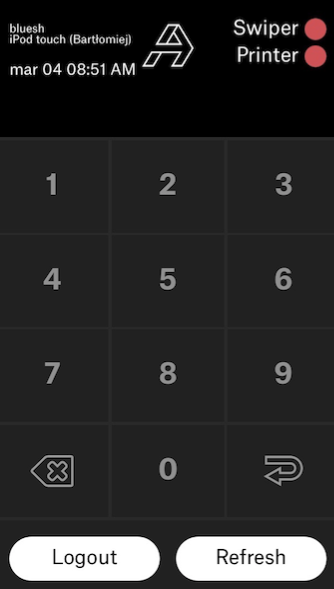
6. Employee card swipe to log in available. Employee card swipe enables managing Time clock and employee identification. Up to 20 alphanumeric characters are available as an admin or employee PIN. There’s a possibility to log in with card swipe, or manually typed 4 digits PIN.
7. Bar code visible on the printed receipt.
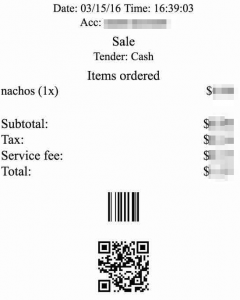
Set up in the Connect Main Menu>Options>Vendor Roles>Printing Tab.

1D – if enabled (Order Number Barcode), Order ID/Check number, no additional text.
2D – QR code, uses the Custom barcode Text field.
8. Fortress, GiveX, Blackboard RFID payment available.
9. Open Price item and Weight item added. Set up in Connect>Main Menu>Items>Items>Item Info Tab.
- Open Price – enables to manually assign price to an item in Activate
- Weight item – enables to manually assign price per weight unit to an item in Activate (e.g. 2$/oz)
- Weight Units – enables to choose the particular weight unit for an item (e.g. Ounce, Bottle)

Add item price and price/weight directly in the Activate.
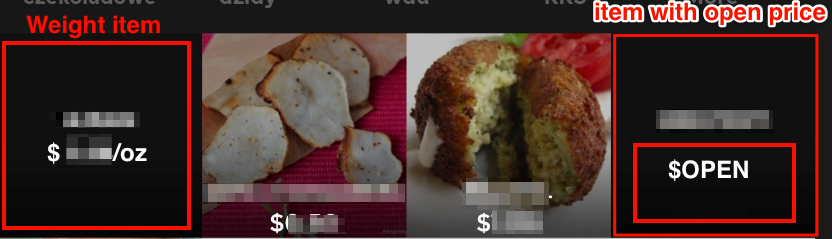
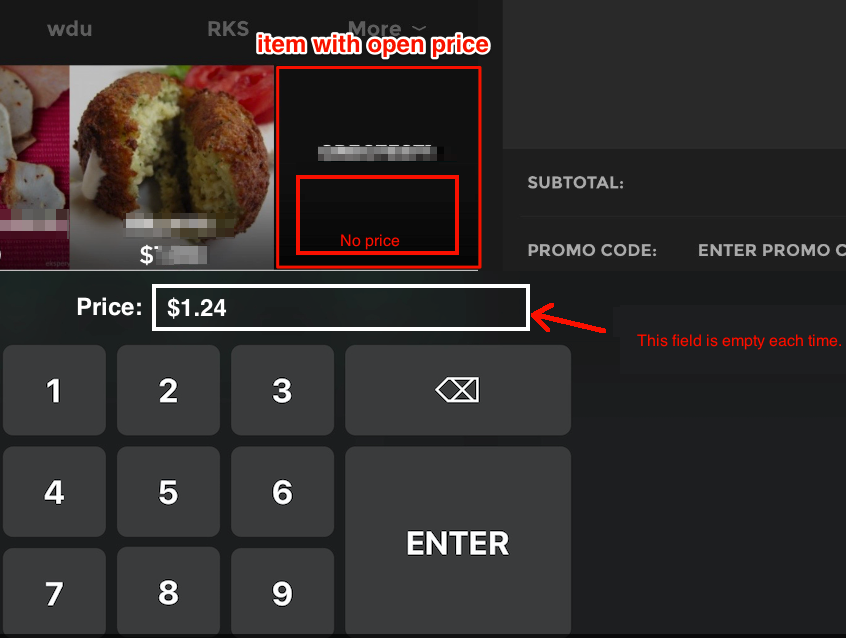
Changed
- Offline Mode workflow adjustment.
- Offline Mode on – set up when the network connection is assumed to be unavailable to establish. All orders go to Completed or Declined depending on the purchase process. When the connection is unavailable, orders go to Offline orders. No alerts network connection related are indicated in the app. Light indicator in red.
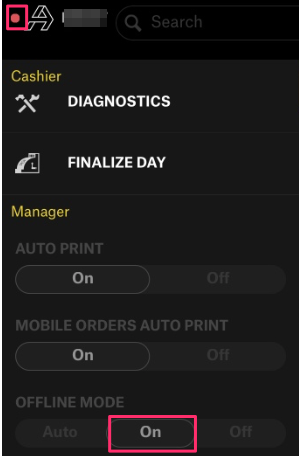
- Offline Mode Off – set up when the network connection is uninterrupted and any alerts network connection related are indicated in the app. Light indicator is green.
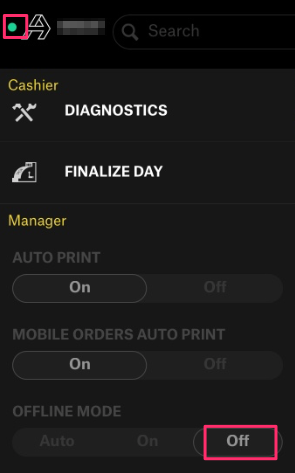
- Offline Mode Auto – behaves like On or Off depending on the network connection status, but the switch position is not changed. It remains in Auto position. Light indicator is yellow, but may change to red automatically after a while.
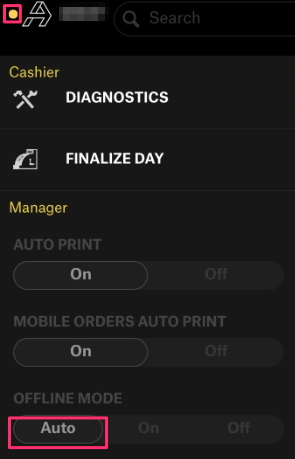
For each Offline Mode status action, admin PIN is required.
Fixed
1. Actions PIN required fix.
- Pressing the Menu Icon on the Tip / Signature screen require manager PIN
- Inventory Cash Room requires manager PIN