New
1. New filters added to the Category Sales Report. Go to Main Menu>Reports>End of Show>Category Sales and create a report by selecting time period and additional adjustment filters: Include Primary Categories, Include Secondary Categories and Include Third Categories. Create the categories and select them to generate more adapted to your needs and clearer report. When no filter is selected – all category types will be visible in the report.
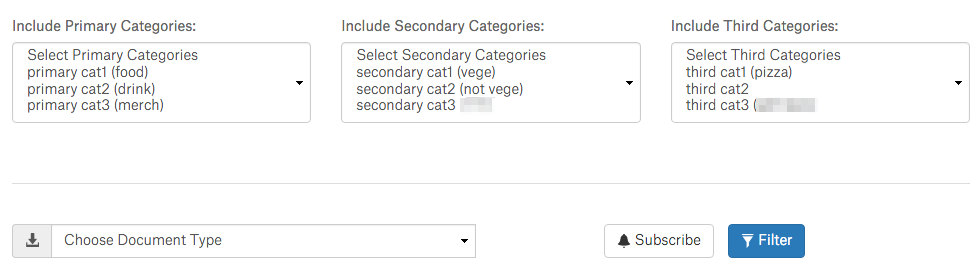
Click +Add Report Category to create item categories in the Main Menu>Options>Report Category. Assign name, and category level.
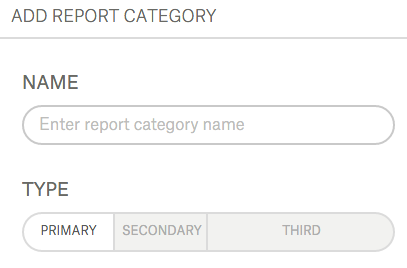
Go to Main Menu>Items and select an item to be edited. In the Item Info tab, report category created before may be selected. Depending on the category type assigned, item will appear at the beginning or the end of the generated report. Also, some categories may be excluded. This makes the report more visible and suitable for particular needs.
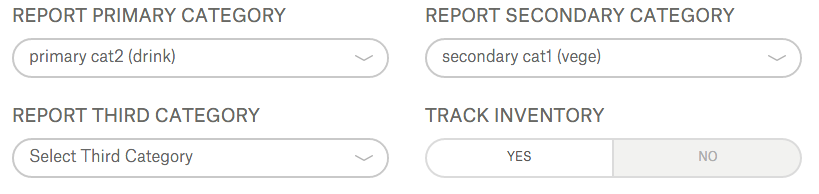
2. Sales Export Report in CSV format available. Main Menu>Reports>End of Show tab. Data filtering is provided, also Vendor and Vendor Groups selection to make the data more specified. Automatically generated table providing report details (Vendor ID, Vendor Name, Item ID, Item SKU, Item Name, Report Category, Total Item Quantity, Total Item Value) is visible at the bottom.
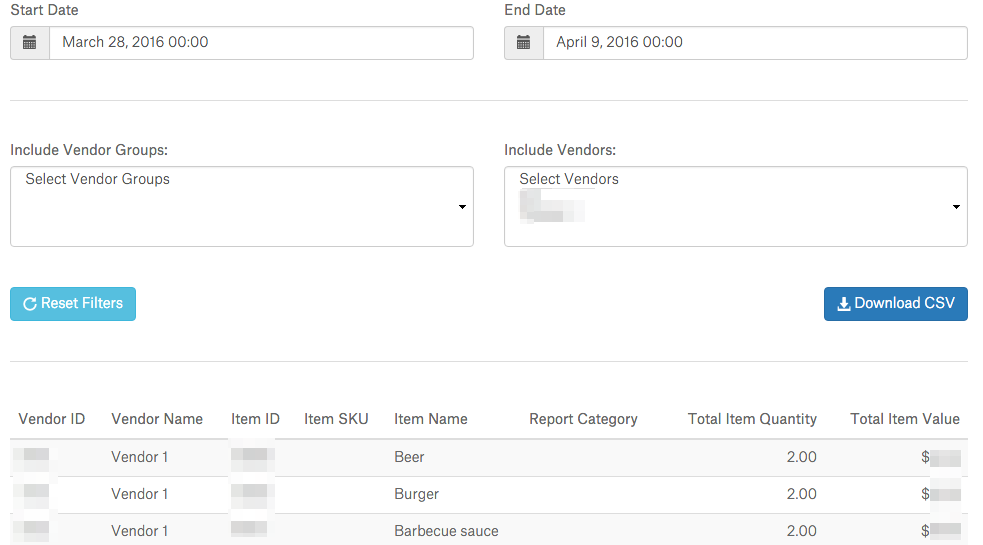
- Total Item Quantity may be negative when there’s higher refund rate than sales (float)
- Total Item Value may also be negative when refund exceeds sales (money)
3. Items availability added. New tab in the Main Menu>Items allows to assign particular time period of each item to be sold. Start Date and End Date buttons were moved from Item Info to Items Availability tab. Flexible availability time periods may be created and assigned. Click Add Availability and decide weather Day Part or Manual configuration is taken as an item setup.
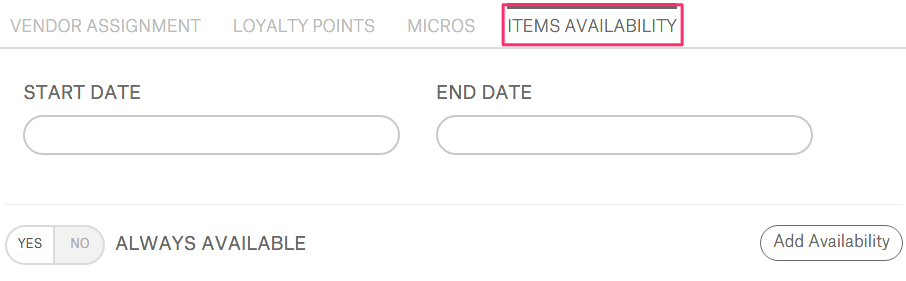
Day Part need to be created separately in the Main Menu>Options>Day Part. Click create and decide the following:
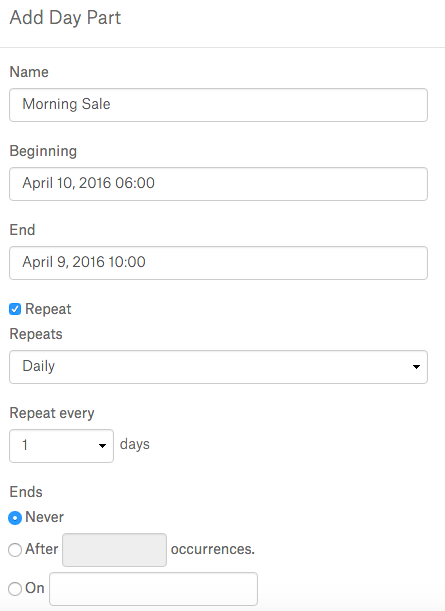
- Name
- Beginning – select date and time
- End – select date and time
- Repeat – select from available list how often should be repeated (e.g. every Tuesday and Thursday)
- Ends – when the repetition ends (e.g. after 10 occurrences / on particular day / never)
Click Save to confirm the configuration. The Manual assignment configuration screen is the same as Day Part.
4. International currency setting available in the Settings>Venue>General tab. USD is selected by default, but there’s a possibility to change into CAD.
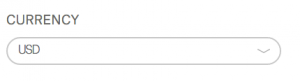
5. Order ID for Vendor and Subvendor shown in Connect and KDS view. Both IDs are visible on prints to make it clearer. 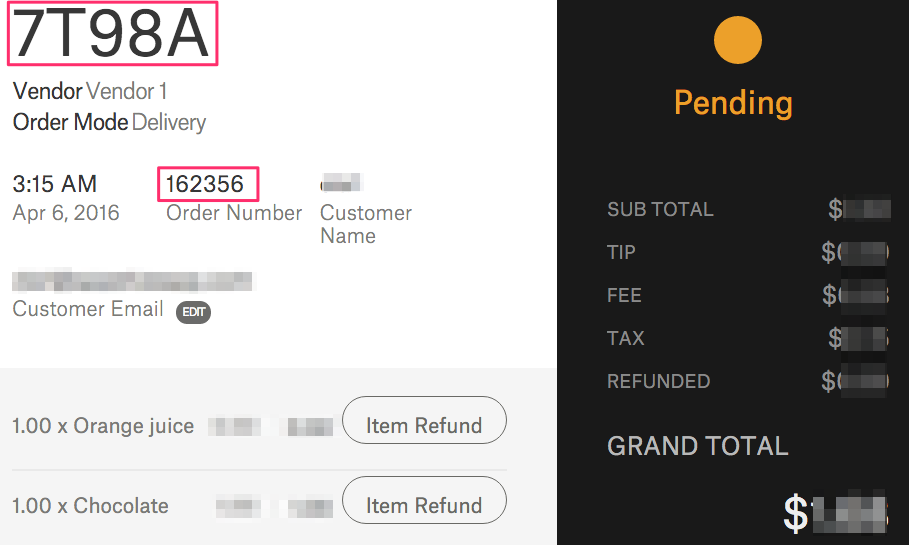
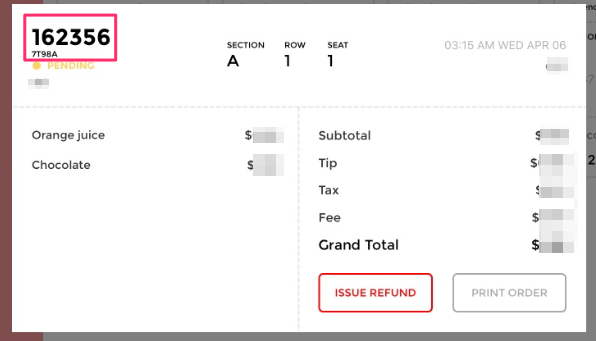
Changed
1. Category Sales values rounding corrections. The decimal values are displayed properly, with 2 decimal places.
2. Price Levels view and workflow improvement. (Main Menu>Options) Enables to change items price once for the whole venue just by one click.
- Level ID is not visible anymore
- Set Active button
- UI change according to new Connect submenu positions design
- Active (Yes/No) status available
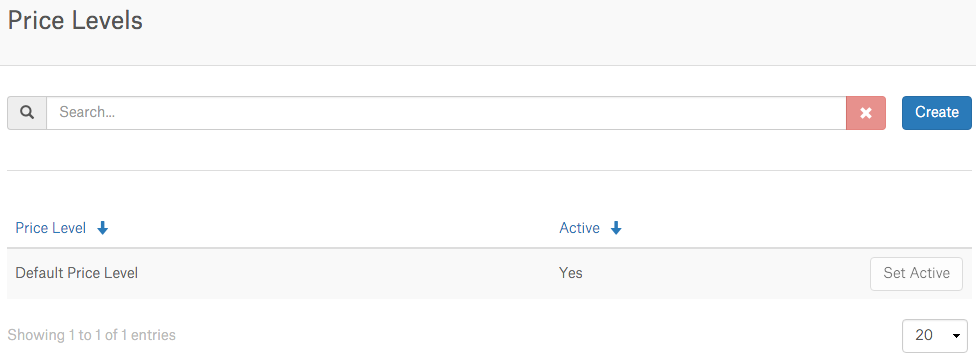
- Adding new price level adds on all items possibility to define new price.
- After adding new price level all items have new price level with price copied from default level.
- Only one price level can be active.
- Removing price level will remove price level from items.
- Removing active price level will change active price level into default level.
Add new Price Level by clicking Create. Go to Main Menu>Items and select item. New tab Prices is available. Assign new price for the item. Click Save to confirm. The item price is now updated.
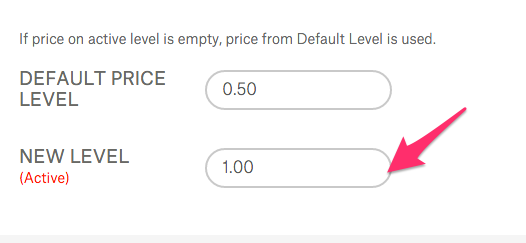

3. Cost of Goods for Inventory Items update. Now, when the item cost changes, it’s automatically updated in the COGs report.
Fixed
- Promo codes for Open Items workflow corrections.
- Open Price, Weighted Item, Weight Unit settings not copied while item duplication fix.
- Revenue Reconciliation Report not excluding pre-event transfers in Sales (stock) calculations correction.
- Category Recap Report – Total Tender value recalculation.
- Modifier price not rounded to 2 decimal places fix.
- Weighted Item incorrect calculation fix and method improvement.
- Sold Out modifiers not marked in the Inventory fix.
- Cost Of Goods Report not including modifiers cost fix.
- User Cash Room displaying only latest adds and drops corrections.