Contents:
New
1. Custom Tender
1.1 Custom Tender – Connect setup & logic
1.2 Custom Tender – Activate Flow
Changed
Fixed
New [ps2id id=’new11′ target=”/]
- Custom Tender [ps2id id=’ctnd’ target=”/]
-> that’s a new tender type that allows the user to pay with a new payment unit defined by you. Custom tender replicates the way that cash is tendered
-> works only for Easy Split payments
-> user can customize the name of tender and conversion ratio
-> the conversion ratio defines how many dollars clients need to gain one tender
-> in this version we do not support adding Tips to Custom Tender yet
-> basically, it works like that:
WHAT IS IT FOR?:
For my upcoming event, I want to have tender type called “Best Deal”.
One “Best Deal” has conversion 2, so that would mean $1 = 2 Best Deals.
SETUP:
Connect -> Options -> “Custom Tender” needs to be defined.
HOW IS IT CALCULATED?
Custom Tender is the amount displayed to the client after conversion.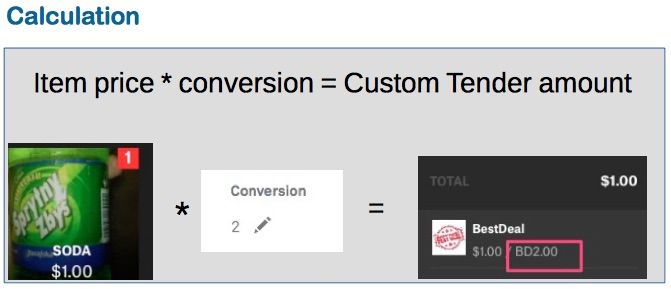
OUTCOME:
When everything is properly set, Activate counts the item prices and converts the “real” money into the previously configured Custom Tender. As a result, it returns the price visible in “Custom Tender” type.
1.1 Custom Tender – Connect setup & logic [ps2id id=’dkll’ target=”/]
1. Open Connect -> Options -> Custom Tender
2. Click the blue “Create” button
3. Add Custom Tender – fill in
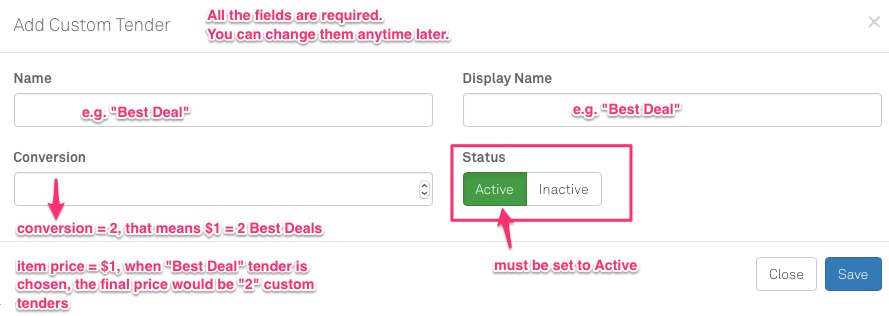
Other Conversion values
See the below table with sample Custom Tender conversion calculations
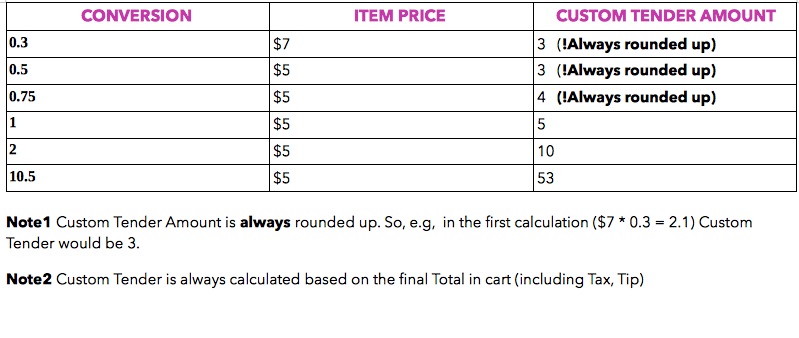
4. When you click “Save” button, Custom Tender should appear on Custom Tender list. There you can click it to change more settings and add images.
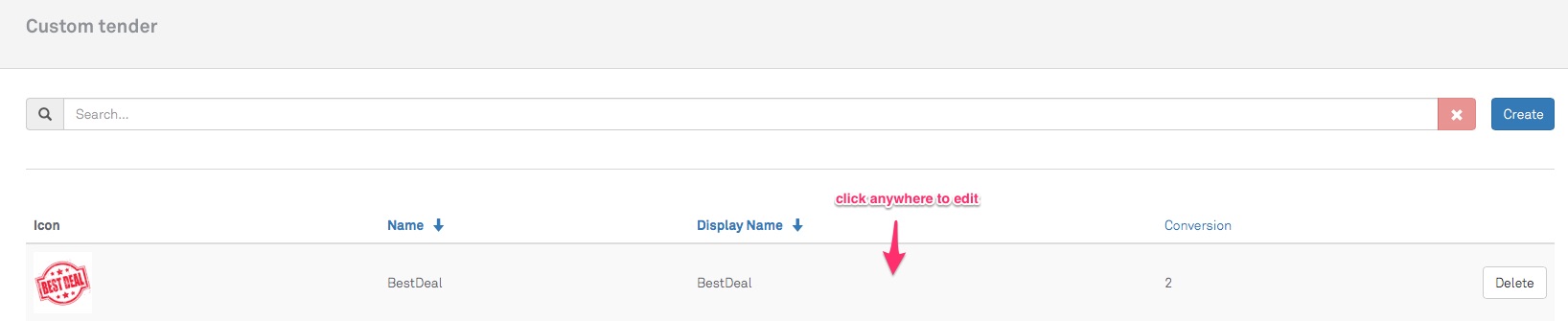
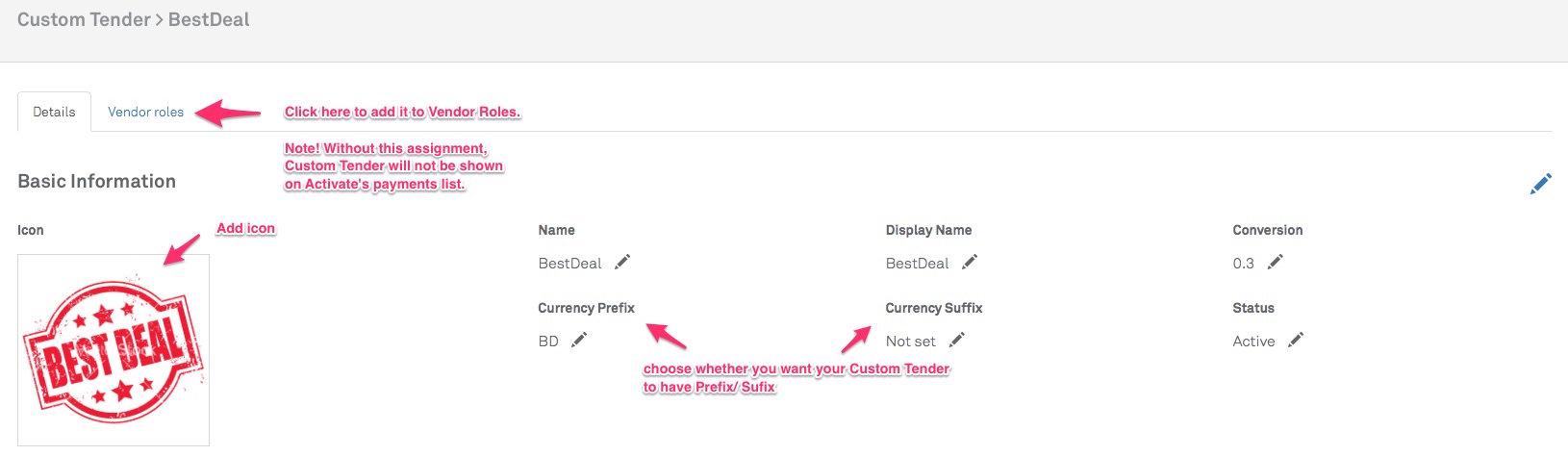
Note! Conversion accepts both – integers and decimals.
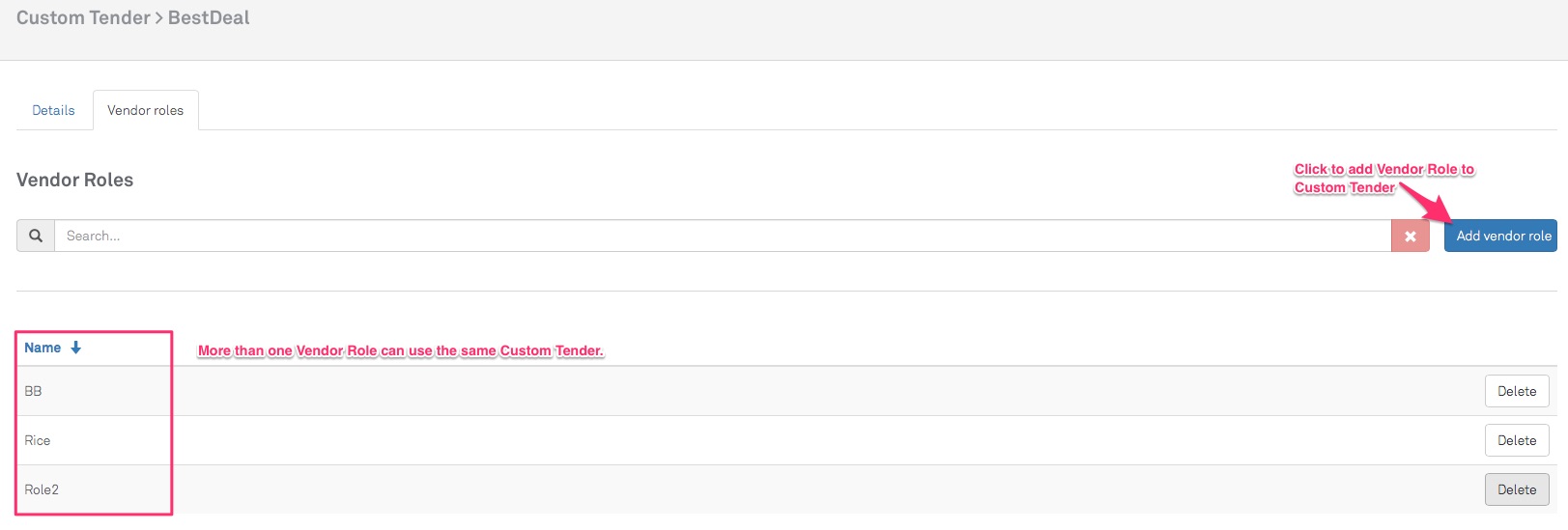
And the last very important step is enabling Easy Split for the account. Otherwise, Custom Tender will not show up in payment options on Activate.
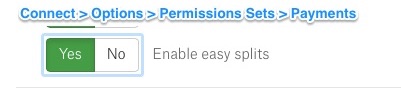
1.2 Custom Tender – Activate Flow [ps2id id=’dkfmm’ target=”/]
If Steps from point 1.1 are finished and Custom Tender is assigned to the correct Vendor Role, Activate should present your customized tender.
- Open Activate, add some item(s) to the cart and tap “MORE” button.
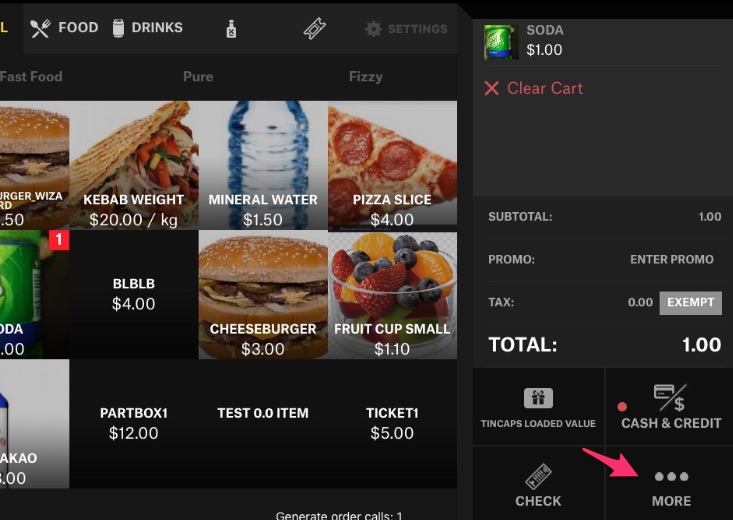
- Reach “Payments” tab and tap your Custom Tender button. Here that’s “Best Deal”
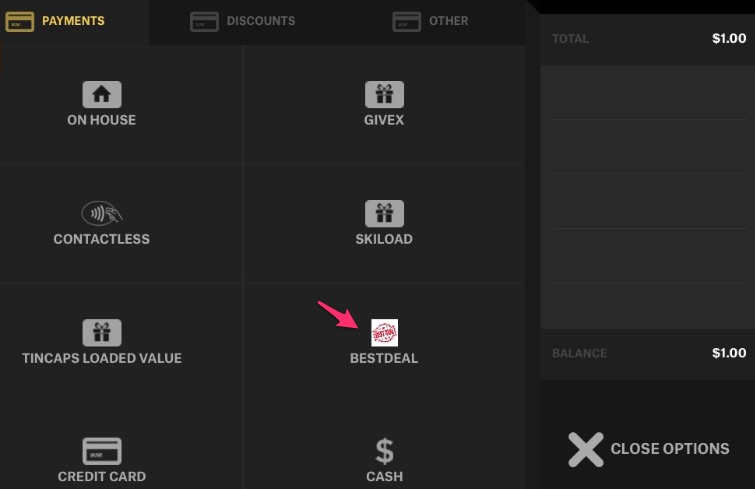
- Hit “Remaining” to convert the whole amount, or choose other amount.
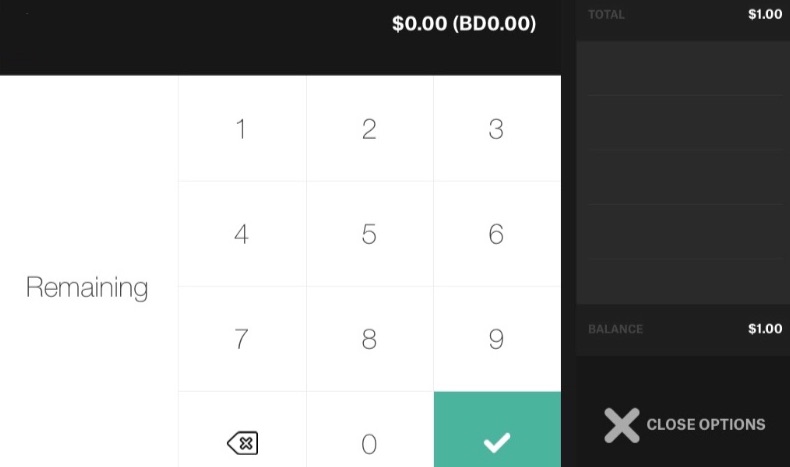
Here, “Remaining” was hit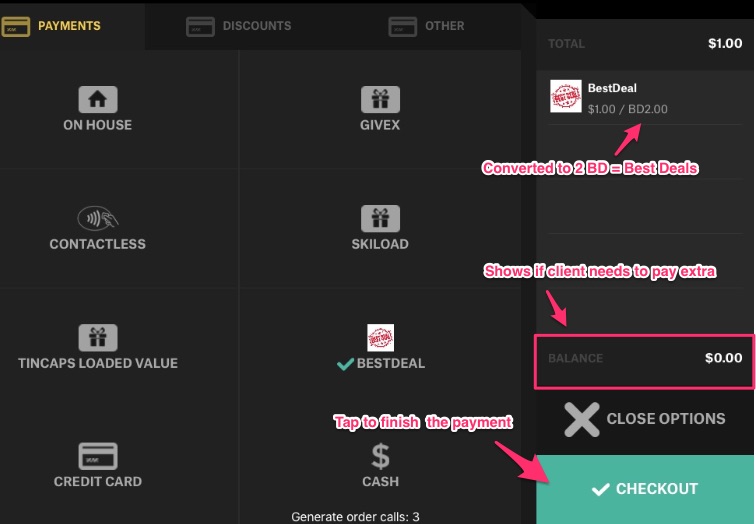
Changed [ps2id id=’dkdm11′ target=”/]
- Changes on printouts in case of offline CC transactions.
-> now the transaction shows up as “Approved” on the receipt - Cash Drawer – UI blocking.
-> the behavior of Toggle from Connect > Permissions Sets has changed a bit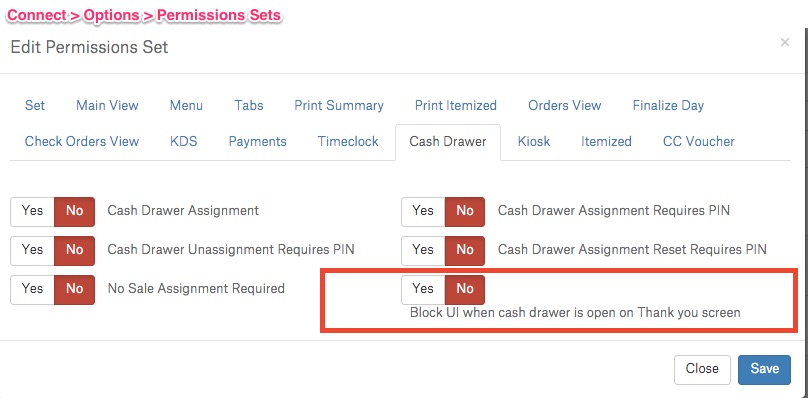 When it is set to YES and cash drawer is available and open, the UI is always blocked not only on Thank You screen. Now, Cash Drawer would also block when:
When it is set to YES and cash drawer is available and open, the UI is always blocked not only on Thank You screen. Now, Cash Drawer would also block when:
– refunding cash order
– opening cash drawer via Finalize Day
– Cash Drawer is opened manually from Settings menu When it is set to NO – cash drawer should never block.
Fixed [ps2id id=’lkop’ target=”/]
- Crashes on closing check orders in Restaurant (REST) mode.
- Applying discounts in Easy Split mode.
- Individual item refunds – issue with Admin PIN functioning.
- Alcohol limit issues.