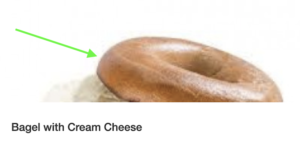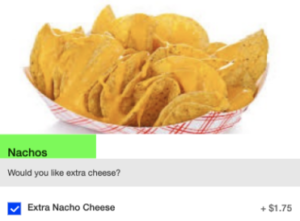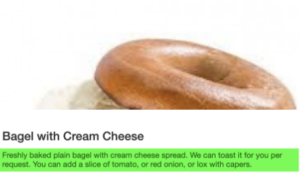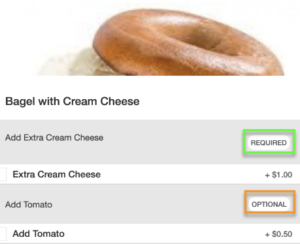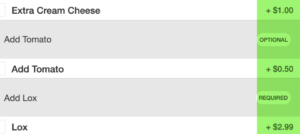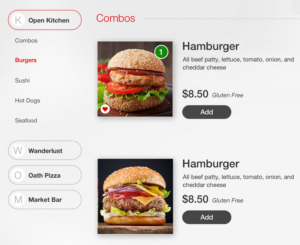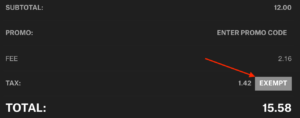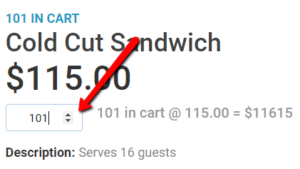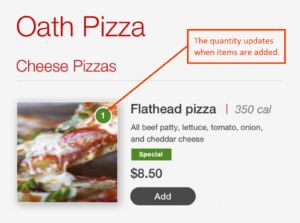Now customers can use a SKIDATA Loaded Value card during checkout to apply available Member Benefits discounts to their order.
- Currently, only item-level discounts are available.
- A new Discount needs to be created in Connect and the details of that discount need to be replicated in the Member Benefits dashboard provided by SKIDATA. When replicating the discount at SKIDATA, they’ll include the Discount ID provided by Connect.
- Users will not be required to select the discount. If the user has Member Benefits assigned and pays with a SKIDATA Loyalty Value card, then the benefits are automatically added to the transaction.
| Easy Split |
See “How to Enable Easy Split Payments in Connect” for additional information. |
| SKIDATA Loaded Value |
|
- Click Options > Discounts.
- On the Discounts page, perform one of the following actions:
* Click the Discount you want to modify.
* Click Create for a new discount. - In the Add Discount window, enter the required information, and then click Save.
Note: Currently, only item-level discounts are available. - Click the Discount you just created.
- Look at the URL. The number at the end if the URL is the Remote Discount ID. The Discount ID will be used for replicating the discount in the SKIDATA Portal.
…
A new Discount needs to be created in Connect and the details of that discount need to be replicated in the Member Benefits dashboard provided by Skidata.
See “Discounts” for information about this feature.
- From the Main page, click the Loyalty.Logic tab, click the Loyalty button (icon is two gears), and then click Member Value.
- On the Member Value page, click Member Benefit Types.
- On the Member Benefit Types page, click Add New.
- On the Member Benefit Type Editor page, in the Title field type ‘Benefit Type’ and verify the Is Active box is checked.
- Click Update.