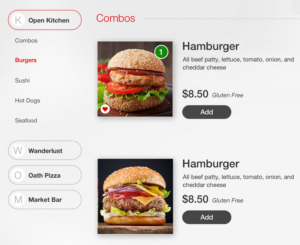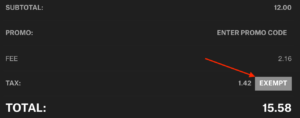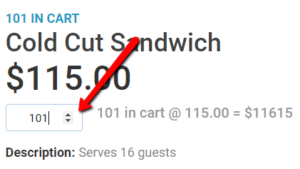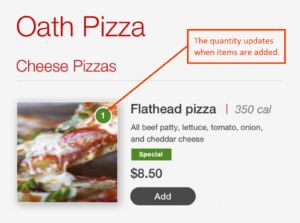New Features
- The Get Venue Vendors endpoint now supports Custom Fees.
In Connect: Options > Custom fees. - The Get Vendor Items endpoint now supports Featured Items.
In Connect: Items > Items > Item you want to modify > Featured option set to Yes. - The Get Vendor Items endpoint now supports Category Images.
In Connect: Options > Category Group > Category Group you want to modify > Image. - The Get Vendor API call now supports Vendor Wait Time.
In Connect: Options > Vendor Roles > Vendor you want to modify > Mobile Ordering Options tab > Wait Time.